You join a Discord server, hyped to dive into gaming, work, or a fandom. But—ugh—it’s a mess. Channels like #random-spam-420, no clear roles, and a bot blasting memes in #welcome. Total disaster. In 2025, a chaotic server isn’t just annoying; it’s a vibe-killer that sends people running. Learning to organize Discord server setups is your key to building communities that wow—whether for gaming squads, remote teams, or casual hangouts.
This 3500+ word guide is your ultimate checklist to organize Discord server layouts, transforming any sloppy setup into a clean, pro-level masterpiece. From defining your purpose to mastering 2025’s slick features, we’ll cover it all with a mix of casual vibes, abrupt zingers, and a sprinkle of humor. Want the full scoop on Discord’s evolution? Check our Epic Discord Review: Since 2015 – Features & Flaws. Let’s get started!
---Contents---
Step 1: Define Your Server’s Purpose
Before you touch a single channel, ask: What’s this server for? A clear purpose is the bedrock of any plan to organize Discord server setups. Without it, you’re just tossing channels into a void, hoping for the best. In 2025, Discord servers are hubs for everything—gaming clans, study groups, startup teams, or fan clubs. Nail your goal first to organize Discord server like a pro.
Why Purpose Matters
A focused server avoids the dreaded “channel sprawl.” Imagine a gaming server with #pet-pics, #food-talk, and #crypto-rants. Nope. Chaos. A clear purpose keeps things tight, guiding your categories, roles, and vibes. It’s the first step to organize Discord server setups that feel intentional.
Common Use Cases
- Gaming: Coordinate raids, share strats, or flex your highlight clips.
- Community: Unite fans, hobbyists, or creators around a shared passion.
- Work/Teams: Streamline projects, meetings, or remote collaborations.
- Education: Host virtual classrooms, study groups, or tutoring sessions.
- Events: Plan streams, meetups, or virtual conventions with ease.
Quick Note: Focus equals fewer channels. A server for gamers doesn’t need #recipe-swap. Keep it lean to organize Discord server cleanly. Less is more.
How to Define It
Sit down. Grab a coffee. Write one sentence about your server’s goal. Example: “This server connects Apex Legends players for ranked matches and chill vibes.” Done. That sentence will steer every decision as you organize Discord server layouts. Share it in #welcome so everyone’s on the same page.
Key Takeaway: A clear purpose prevents clutter and sets the stage to organize Discord server setups that shine.
Step 2: Set Up Clear Categories
Categories are your server’s folders, grouping channels logically. They’re critical to organize Discord server navigation in 2025. Without them, users scroll through a jumbled mess, hunting for #announcements. Clean categories? They scream professionalism and make your server a breeze to use.
Why Categories Work
Think of categories as a filing cabinet. Each one holds related channels, so users find what they need fast. A server with 20 loose channels feels like a junk drawer. Categories to organize Discord server layouts keep things tidy and intuitive.
Sample Categories Table
| Category | Purpose | Example Channels |
|---|---|---|
| Welcome | First impressions, rules, intros | #welcome, #rules, #introductions |
| General | Casual chats, community hangouts | #general, #off-topic, #memes |
| Core Content | Server’s main focus (e.g., gaming, work) | #game-strats, #project-updates, #study |
| Voice Channels | Voice chat hubs | 🎙️ Lounge, 🎙️ Gaming, 🎙️ Meetings |
| Staff Only | Admin or bot commands | #staff-chat, #bot-commands |
Category Setup Checklist
- ✅ Name clearly: Avoid vague labels like “Stuff” or “Misc.”
- ✅ Limit to 5–7 categories: More than that feels overwhelming.
- ✅ Use emojis: 📢 for announcements, 🎮 for gaming adds flair.
- ✅ Collapse by default: Keeps the sidebar neat for newbies.
- ✅ Test navigation: Ask a friend to find key channels in 10 seconds.
Categories are your first big win to organize Discord server setups. They’re the backbone of a clean layout. Too many channels? Stop. No categories? Fix it. Revisit this step if your server feels cluttered later. It’s your blueprint to organize Discord server navigation.
Step 3: Essential Channels You Need
Channels are where the action happens—chats, updates, and vibes. But too many, or poorly named ones, wreck your plan to organize Discord server setups. You need a lean, purposeful channel lineup that serves your community without clutter. Let’s break it down.
Must-Have Channels
- #welcome: Greet new members with a warm intro and a link to #rules.
- #announcements: Lock for admin-only posts; pin key updates.
- #rules: Clear, concise guidelines for behavior and expectations.
- #general: The main hub for casual chats and community vibes.
- #faq: Pre-answer common questions to reduce repetitive queries.
Niche Channels (Pick What Fits)
- Gaming: #lfg (looking for group), #strats, #clips, #patch-notes.
- Work: #tasks, #deadlines, #resources, #meeting-notes.
- Community: #events, #suggestions, #member-showcase, #polls.
- Education: #homework-help, #study-resources, #lecture-links.
Worst Server Ever? Avoid These
- #random-123: What’s this even for? Delete it now.
- #spam-central: Encourages chaos. Hard pass.
- #everyone-voice: Mic spam guaranteed. Disaster.
- #bot-dump: Bots need structure to organize Discord server tasks.
Pro Tip: Start Small
Begin with 8–10 channels max. Add more only when needed. A bloated channel list scares users off. For extra help, Discord’s support page has guides to organize Discord server channels like a pro. Name clearly. Lock sensitive ones. Prune the dead ones.
Quick Tips Summary:
- Keep channels under 10 to start. Grow slowly.
- Use descriptive names. #game-chat > #stuff.
- Lock key channels. #announcements isn’t for memes.
- Delete unused channels. Clutter kills vibes.
Step 4: Organize with Roles & Permissions
Roles are your server’s VIP passes and security guards. They control who can do what, keeping things safe and fun. Mess this up, and you’re asking for trouble. True story: My buddy Mike once gave everyone admin on his server. By morning, #general was a GIF warzone, and someone renamed the server “Banana Empire.” 🤦 Let’s organize Discord server roles the right way.
Why Roles Matter
Roles do two things: they organize Discord server access and boost engagement. Members feel special with a shiny “VIP” role. Mods stay focused with clear permissions. And admins? They keep the keys to the castle. Proper roles prevent chaos and make your server feel polished.
Roles Table
| Role Name | Color | Permissions |
|---|---|---|
| Admin | Red | Manage server, channels, roles |
| Moderator | Blue | Kick, ban, delete messages |
| Member | Green | Post, react, access most channels |
| Guest | Gray | View #welcome, limited access |
| Bot | Purple | Run commands, no manual posting |
Role Setup Tips
- Start simple: Admin, Mod, Member is enough for most servers.
- Use colors strategically: Bright for staff, muted for members.
- Limit admin roles: Only trusted folks get full control.
- Sync permissions: Category perms should match channel perms.
- Test restrictions: Join as a “Guest” to ensure limits work.
Common Mistakes to Avoid
- Giving admin to everyone. See: Banana Empire.
- Overcomplicating roles. You don’t need 50.
- Forgetting bots. They need roles to organize Discord server tasks.
Roles are your safety net and engagement booster. Get them right to organize Discord server communities that thrive. No more Mikes ruining the vibe.
Step 5: Add Useful Bots for Automation
Bots are your server’s tireless assistants. They moderate, entertain, and automate tasks, making it a breeze to organize Discord server workflows in 2025. The right bots save you hours and keep things running smoothly. Here’s the best of the best.
Why Bots Are Essential
In 2025, manual moderation is a slog. Bots handle spam, welcome newbies, and add fun features like polls or leveling systems. They’re key to organize Discord server tasks without burning out. Plus, they’re kinda cool. Beep boop.
Top 5 Bots for 2025
- MEE6: Auto-moderation, custom commands, and a leveling system to reward active members.
- Dyno: Warns, bans, and extras like polls, giveaways, or starboards.
- Carl-bot: Reaction roles, detailed logging, and tag systems for quick responses.
- Arcane: Leveling and YouTube integration for creators or streamers.
- ProBot: Slick welcome messages, anti-spam tools, and embed customization.
Want more options? Our Top 10 Discord Bots for 2025 has the full rundown.
Quick Bot Picks Table
| Bot | Best For | Free/Premium |
|---|---|---|
| MEE6 | Moderation, engagement | Both |
| Dyno | All-purpose automation | Both |
| Carl-bot | Roles, logging | Free |
| Arcane | Leveling, YouTube | Both |
| ProBot | Welcomes, anti-spam | Free |
Bot Setup Tips
- Start with one or two: MEE6 for moderation, Carl-bot for roles.
- Customize commands: Avoid default spam like “!help” flooding chats.
- Use a #bot-commands channel: Keeps things tidy to organize Discord server chats.
- Check permissions: Bots need access but not admin-level power.
Joke Alert: Why did the bot become a moderator? It was tired of humans making a byte-sized mess! 😄 Bots are your secret weapon to organize Discord server tasks effortlessly.
Step 6: Clean Design = Pro Vibes
A cluttered server looks like a 90s MySpace page gone rogue. Clean design is how you organize Discord server aesthetics that impress in 2025. Too many channels? Stop. Emojis everywhere? Chill. Let’s make it sleek and professional.
Why Design Matters
First impressions hit hard. A clean layout says, “We’ve got our act together.” A messy one? It screams, “Run away!” Design isn’t just about looks—it’s about usability. Clean servers are easier to navigate, helping you organize Discord server layouts that keep users coming back.
Before vs After Layout
- Before: 30 channels, no categories, #random-stuff-69, and emoji overload.
- After: 5 categories, 8 channels, clear names, tasteful emojis, pinned messages.
Best Practices
- Consistent naming: #general-chat, #game-lfg, not #weird-vibes.
- Emojis with purpose: 📢 for announcements, 🎮 for gaming. Don’t overdo it.
- Pin key messages: Rules, event plans, or FAQs for easy access.
- Hide inactive channels: Archive or delete them to organize Discord server cleanly.
- Use dividers: Text channels with “— INFO —” or “— CHATS —” add clarity.
Common Design Mistakes
- Channel names like #lolz. Be clear.
- Overusing emojis. One per channel max.
- Ignoring mobile. Most users are on phones. Test it.
Clean design makes your server intuitive and inviting. It’s a must to organize Discord server setups that wow at first glance.
Step 7: Keep It Active & Organized
A server’s only as good as its upkeep. Skip maintenance, and even the best plan to organize Discord server setups falls apart. Regular cleanup keeps your server fresh, engaging, and clutter-free. Here’s how to stay on top of it.
Why Maintenance Matters
Servers grow fast. New channels pop up. Threads pile up. Without weekly TLC, your server becomes a ghost town or a cluttered mess. Maintenance ensures you organize Discord server communities that stay vibrant long-term.
Weekly/Monthly Cleanup Checklist
- ✅ Delete dead channels: No activity in 30 days? Gone.
- ✅ Update pinned messages: Refresh rules, FAQs, or event schedules.
- ✅ Audit roles: Remove inactive admins or mods.
- ✅ Tweak bot settings: Fix spam or broken commands.
- ✅ Archive old threads: Use Discord’s archive feature to declutter.
Engagement Tips
- Pin important stuff: Event schedules, server goals, or key resources.
- Use threads: Keep #general clean for big discussions or debates.
- Host events: Game nights, AMAs, or watch parties spark activity.
- Encourage feedback: A #suggestions channel builds community buy-in.
- Celebrate milestones: 100 members? 1000? Throw a virtual party.
Tools for Maintenance
- Discord’s archive feature: Hide old threads without deleting.
- Bots like Dyno: Auto-prune inactive members.
- Pinned messages: Keep critical info front and center.
Quick Wins:
- Archive threads weekly. Takes 5 minutes.
- Refresh #welcome monthly. Keeps it fresh.
- Run a poll to re-engage members. Fun and easy.
Key Takeaway: Regular maintenance is non-negotiable to organize Discord server setups that stay active and welcoming. Got a favorite cleanup trick? Share it in the comments!
Step 8: Bonus: 2025-Specific Tips
Discord in 2025 is a beast. New features make it easier than ever to organize Discord server setups, but only if you know how to use them. Forum Channels. Events. Mobile-first design. Voice upgrades. Let’s break it down. Quick. Sharp. No fluff.
What’s New in 2025
Since our Detailed Discord Review, Discord’s added game-changing tools. These aren’t just bells and whistles—they’re must-haves to organize Discord server layouts like a pro. Ignore them? You’re stuck in 2024.
- Forum Channels: Structured threads for Q&A, guides, or discussions. Perfect to organize Discord server FAQs, resources, or topic-specific chats. Think Reddit, but better.
- Events: Built-in scheduling for game nights, meetings, or AMAs. No more clunky Google Calendar links.
- Mobile-first design: Most users are on phones. Short channel names. Clear emojis. Test on mobile. Always. No excuses.
- Voice channel upgrades: Stage channels for presentations or AMAs. Clean voice hubs = pro vibes.
- Profile customization: Let members flex with banners, badges, or custom statuses. Boosts engagement.
How to Use These Features
- Forum Channels: Create a #server-faq forum for common questions. Pin a “Getting Started” thread to organize Discord server onboarding.
- Events: Schedule a weekly game night. Use the RSVP feature to gauge interest.
- Mobile-first: Preview your server on a phone. Long channel names? Cut them. Emojis unclear? Swap them.
- Stage channels: Host a Q&A with a guest. Lock the mic to keep it orderly.
- Profiles: Reward active members with custom roles or banners. Small perks go far.
Why It Matters
In 2025, users expect polish. Forum Channels reduce spam. Events keep things lively. Mobile-first ensures accessibility. These features help you organize Discord server setups that feel modern and user-friendly. Don’t sleep on them. Stay sharp. Test everything. Mobile rules. 2025 demands it.
Conclusion
You’re now equipped to organize Discord server setups that blow minds in 2025. Let’s recap the checklist one last time:
- Define your purpose. No fluff. Be clear.
- Set up clean categories. Navigation is everything.
- Pick essential channels. Delete the junk.
- Nail roles and permissions. Security first.
- Add bots for automation. They’re your MVPs.
- Design sleek. Impress instantly.
- Maintain weekly. Stay fresh and active.
- Master 2025 features. Forum Channels rule.
Imagine this: Your server’s buzzing. Newbies join, gasp at the clean layout, and stick around. Members engage, events pop off, and your community thrives. That’s the power of a pro setup to organize Discord server communities. Built it yet? Share your server link below—we’d love to check it out! For more tips like this, subscribe to SaaSQuill. Let’s keep creating epic communities together!
FAQs
Q: How many channels should I start with to organize Discord server setups?
A: 5–10 max. Focus on essentials like #welcome, #rules, and #general. Add more only when needed.Q: What’s the best bot to organize Discord server tasks?
A: MEE6 or Dyno. They handle moderation, welcomes, and custom commands like pros.Q: Can I organize Discord server on mobile?
A: Yup! Discord’s mobile app supports channel creation, role setup, and bot management. Always test the layout on your phone.Q: How do I stop channel spam to organize Discord server chats?
A: Lock channels like #announcements, enable slow mode, and use ProBot for anti-spam protection.Q: What’s new in Discord 2025 to organize Discord server features?
A: Forum Channels for structured threads, better event scheduling, and mobile-first design make it easier to organize Discord server setups.
Read Next About: Top 10 best Video Conferencing Software for Remote Teams in 2025

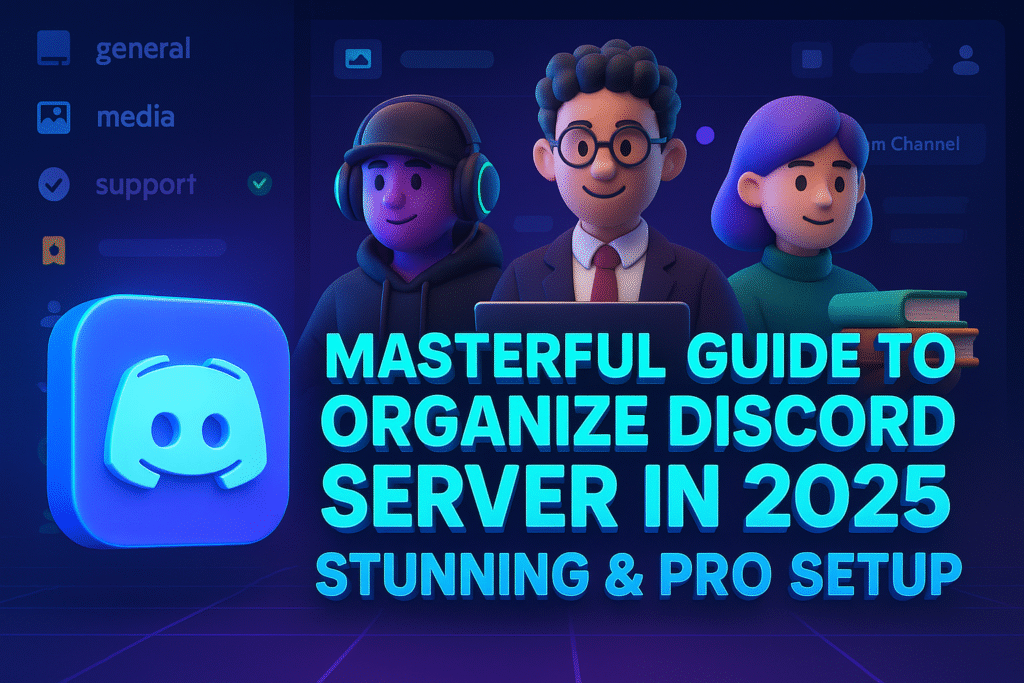
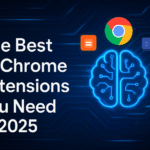

Your article helped me a lot, is there any more related content? Thanks! https://www.binance.com/fr/register?ref=GJY4VW8W
Your article helped me a lot, is there any more related content? Thanks!
Your article helped me a lot, is there any more related content? Thanks!
Thank you for your sharing. I am worried that I lack creative ideas. It is your article that makes me full of hope. Thank you. But, I have a question, can you help me? https://www.binance.com/de-CH/register?ref=UM6SMJM3