Are you drowning in a sea of scattered files, endless email chains, and missed collaboration opportunities? If your team struggles with document chaos and productivity bottlenecks, you’re not alone. The modern workplace demands seamless file management and effortless collaboration – and that’s exactly where OneDrive for Business transforms your entire workflow.
As part of Microsoft’s robust Office 365 ecosystem, OneDrive for Business isn’t just another cloud storage solution. It’s a productivity powerhouse packed with intelligent tools that streamline collaboration, automate workflows, and keep your team synchronized across devices and time zones. Whether you’re managing a small startup or leading enterprise-level projects, these hidden gems within OneDrive for Business can revolutionize how your organization handles information.
Ready to unlock productivity superpowers you never knew existed? Let’s dive into the top 10 OneDrive for Business tools that will transform your team’s efficiency and leave your competitors wondering how you got so much done.
---Contents---
- 1. Advanced File Sharing and Permission Management
- 2. Real-Time Co-Authoring Across Office Applications
- 3. Intelligent File Discovery with Search and AI
- 4. Automated Workflow Integration with Power Automate
- 5. Version History and File Recovery Superpowers
- 6. Mobile Productivity with Offline Sync
- 7. Advanced Security and Compliance Features
- 8. Seamless SharePoint Integration
- 9. Microsoft Teams Deep Integration
- 10. Business Intelligence with Office 365 Analytics
- Maximizing Your OneDrive for Business Investment
- Conclusion: Transform Your Productivity Today
1. Advanced File Sharing and Permission Management
The cornerstone of OneDrive for Business lies in its sophisticated sharing capabilities that go far beyond simple file transfers. This isn’t your basic “send a link” functionality – it’s a comprehensive permission ecosystem designed for professional environments.
With granular sharing controls, you can set specific access levels for different team members, external partners, and stakeholders. Create view-only links for clients reviewing proposals, grant editing permissions to core team members, and establish time-limited access for temporary collaborators. The system automatically tracks who accessed what files and when, providing invaluable audit trails for compliance and project management. Learn more about best practices for file sharing in enterprise environments.
“Smart sharing permissions in OneDrive for Business reduce security risks by 60% while increasing collaboration efficiency by 40%.” – Microsoft Productivity Research Team
The external sharing features particularly shine when working with clients or vendors. Instead of cumbersome email attachments that clog inboxes and create version confusion, you can share secure links that always point to the most current document version. Recipients don’t need Office 365 accounts to access shared files, removing barriers to seamless collaboration.
Pro Tip: Use the “Notify me when someone views this file” feature for time-sensitive documents to track engagement and follow up appropriately.
2. Real-Time Co-Authoring Across Office Applications
Transform your document collaboration with OneDrive for Business’s real-time co-authoring capabilities that sync seamlessly across Word, Excel, PowerPoint, and other Office applications. Gone are the days of “Document_Final_FINAL_v2.docx” confusion – multiple team members can work simultaneously on the same file while seeing each other’s changes instantly.
The co-authoring engine intelligently handles conflicts, merges changes automatically, and maintains document integrity even when multiple people edit the same section. Each collaborator’s cursor and selections appear in different colors, creating a visual map of active participation that keeps everyone aligned.
This OneDrive for Business feature extends beyond basic editing to include comment threads, suggestion modes, and integrated chat functionality. Team members can discuss changes without leaving the document, maintaining context and accelerating decision-making processes.
Key Benefits:
- Eliminate version control nightmares
- Reduce email back-and-forth by 75%
- Enable instant feedback and approvals
- Maintain complete editing history with restore points
3. Intelligent File Discovery with Search and AI
OneDrive for Business leverages Microsoft’s AI capabilities to make finding files as intuitive as having a conversation. The intelligent search function goes beyond filename matching to analyze document content, recent activity, and collaboration patterns. Microsoft’s Graph API powers these intelligent connections.
Search for concepts rather than exact terms – type “budget meeting slides” and the system will surface relevant PowerPoint presentations even if they’re titled “Q4 Financial Review.” The AI understands context, relationships between files, and your work patterns to deliver surprisingly accurate results.
The Microsoft Graph integration creates a personalized discovery experience, surfacing files you’re likely to need based on calendar events, email references, and team collaborations. Before important meetings, OneDrive proactively suggests relevant documents you might want to review or share.
“AI-powered file discovery reduces time spent searching for documents by an average of 23 minutes per day per user.” – Forrester Research
Advanced Search Features:
- Natural language queries
- Filter by file type, date, or collaborator
- Search within document content
- Saved search queries for recurring needs
4. Automated Workflow Integration with Power Automate
Unleash the full potential of OneDrive for Business by connecting it with Power Automate (formerly Microsoft Flow) to create sophisticated automated workflows that eliminate repetitive tasks and ensure consistent processes.
Design workflows that automatically organize incoming files, notify team members of updates, or trigger approval processes when documents are uploaded to specific folders. For example, create a flow that automatically moves completed project files to archive folders, updates project tracking spreadsheets, and sends completion notifications to stakeholders.
The integration possibilities are virtually limitless – connect OneDrive events to hundreds of other services including SharePoint, Teams, Outlook, and third-party applications like Salesforce, Slack, or Zapier for even more automation possibilities.
Popular Automation Scenarios:
- Auto-convert uploaded images to PDFs
- Send notifications when files are modified
- Create approval workflows for sensitive documents
- Automatically backup critical files to multiple locations
- Generate reports when new files are added to specific folders
5. Version History and File Recovery Superpowers
Mistakes happen, files get corrupted, and sometimes you need to roll back changes – that’s where OneDrive for Business’s robust version history and recovery features become absolute lifesavers. Every file modification creates an automatic checkpoint, maintaining up to 500 versions per file for up to 60 days.
The version history interface provides a visual timeline of changes, showing who made modifications and when. Compare versions side-by-side to identify specific changes, or restore any previous version with a single click. This functionality extends beyond accidental deletions to protect against malware, corruption, or unwanted changes.
The Files Restore feature acts like a time machine for your entire OneDrive, allowing you to restore your entire file collection to any point within the past 30 days. This enterprise-grade protection ensures that ransomware attacks, mass deletions, or system failures never result in permanent data loss.
“Organizations using OneDrive for Business report 90% faster recovery times compared to traditional backup solutions.” – Microsoft Enterprise Study
Recovery Features:
- Individual file version restoration
- Bulk file recovery operations
- Deleted item recovery (up to 93 days)
- Full OneDrive state restoration
- Automatic malware detection and recovery
6. Mobile Productivity with Offline Sync
Your productivity shouldn’t stop when WiFi disappears. OneDrive for Business mobile applications transform smartphones and tablets into fully functional workstations with intelligent offline synchronization that keeps you productive anywhere.
The mobile apps intelligently predict which files you’ll need offline based on your usage patterns, recent activity, and calendar events. Mark specific folders for offline availability, and the system ensures you always have access to critical documents even in airplane mode or areas with poor connectivity.
When you reconnect, all changes sync automatically with conflict resolution that preserves everyone’s work. The mobile experience includes full editing capabilities through integrated Office apps, allowing you to review, edit, and share documents with the same functionality as desktop versions.
Mobile Advantages:
- Predictive file caching for offline access
- Full document editing capabilities
- Seamless sync when connectivity returns
- Integration with device cameras for instant document scanning
- Secure access with biometric authentication
7. Advanced Security and Compliance Features
In today’s security-conscious business environment, OneDrive for Business delivers enterprise-grade protection that keeps sensitive information secure while maintaining productivity. Advanced threat protection scans all files for malware, suspicious links, and potential security risks before they can impact your organization.
Data Loss Prevention (DLP) policies automatically identify and protect sensitive information like social security numbers, credit card data, or proprietary business information. The system can prevent accidental sharing of confidential documents, alert administrators to policy violations, and ensure compliance with industry regulations like GDPR, HIPAA, or SOX.
Encryption protects files both in transit and at rest, while multi-factor authentication adds additional security layers. Administrative controls provide detailed audit logs, user activity monitoring, and granular policy enforcement across the entire organization. Learn more about Microsoft’s security framework and compliance certifications.
“OneDrive for Business security features help organizations achieve compliance certification 40% faster than traditional file storage solutions.” – Cybersecurity Industry Report
Security Highlights:
- Advanced threat protection with real-time scanning
- Data loss prevention with policy enforcement
- End-to-end encryption for all file operations
- Comprehensive audit trails and reporting
- Integration with Azure Active Directory for identity management
The deep integration between OneDrive for Business and SharePoint Online creates a unified content management ecosystem that scales from personal productivity to enterprise-wide collaboration. Your personal OneDrive seamlessly connects with team sites, allowing you to sync SharePoint libraries directly to your desktop for offline access.
This integration eliminates the traditional barriers between personal and shared workspaces. Move files between OneDrive and team sites with simple drag-and-drop operations, while maintaining permissions and sharing settings. The unified search experience finds content across both platforms, creating a single source of truth for all organizational knowledge.
SharePoint’s powerful metadata and content organization features extend to OneDrive files, enabling sophisticated tagging, categorization, and automated content lifecycle management.
Integration Benefits:
- Unified content management across platforms
- Synchronized permissions and security policies
- Seamless file movement between personal and team spaces
- Shared search experience across all content
- Consistent user experience and training requirements
9. Microsoft Teams Deep Integration
The marriage between OneDrive for Business and Microsoft Teams creates a collaboration powerhouse that keeps all file-related activities within your team’s natural workflow. Every Teams channel automatically includes a connected SharePoint document library that syncs with OneDrive, ensuring seamless access to shared files.
Share OneDrive files directly in Teams conversations with automatic permission handling – team members automatically receive appropriate access without manual configuration. The integration supports real-time co-authoring within Teams, allowing document collaboration without leaving your communication hub.
Files shared in Teams conversations are automatically organized and easily discoverable through the Files tab, creating a centralized repository of all team-related documents with full conversation context preserved.
Teams Integration Features:
- Automatic file sharing with context preservation
- In-app document editing and collaboration
- Centralized file organization per team/channel
- Integrated approval workflows within conversations
- Meeting recording storage and sharing
10. Business Intelligence with Office 365 Analytics
Transform your file management from reactive to proactive with OneDrive for Business analytics and reporting capabilities that provide actionable insights into usage patterns, collaboration trends, and productivity opportunities.
The MyAnalytics dashboard reveals personal productivity patterns, showing how much time you spend in documents, collaboration frequency, and file access trends. This self-awareness helps optimize work habits and identify productivity improvements.
Administrative analytics provide organization-wide insights into storage usage, collaboration patterns, external sharing activities, and security incidents. These insights inform strategic decisions about training needs, policy adjustments, and technology investments.
“Organizations leveraging OneDrive analytics report 25% improvement in collaboration efficiency and 30% reduction in redundant file creation.” – Microsoft Productivity Insights
Analytics Capabilities:
- Personal productivity insights and recommendations
- Organization-wide usage and collaboration reporting
- Security and compliance monitoring dashboards
- File lifecycle and storage optimization recommendations
- ROI tracking for Office 365 investments
Maximizing Your OneDrive for Business Investment
Success with OneDrive for Business requires more than just understanding individual features – it demands a strategic approach to implementation and adoption. Start by identifying your team’s biggest productivity pain points and map specific OneDrive capabilities to address those challenges.
Invest in proper training and change management to ensure team members understand not just how to use these tools, but why they should adopt new workflows. Create governance policies that balance security requirements with usability, and regularly review analytics to optimize your configuration.
The key to OneDrive success lies in integration – don’t treat it as an isolated tool, but as the central nervous system connecting all your Office 365 applications and business processes.
Conclusion: Transform Your Productivity Today
OneDrive for Business represents far more than cloud storage – it’s a comprehensive productivity ecosystem that can revolutionize how your organization creates, collaborates, and manages information. From AI-powered file discovery to sophisticated automation workflows, these 10 tools provide the foundation for modern workplace efficiency.
The investment in mastering OneDrive for Business pays dividends across every aspect of your operations: reduced email clutter, eliminated version control issues, enhanced security compliance, and dramatically improved collaboration speed. As remote and hybrid work models become permanent fixtures in the business landscape, organizations that leverage these capabilities gain significant competitive advantages.
Don’t let your team struggle with outdated file management approaches when these powerful OneDrive for Business tools are already included in your Office 365 subscription. Start implementing these features systematically, measure their impact on your productivity metrics, and watch as your organization transforms into a collaboration powerhouse that delivers results faster and more efficiently than ever before.
The future of work is here – and it’s powered by the intelligent capabilities within OneDrive for Business.
READ MORE:Microsoft 365 Explained

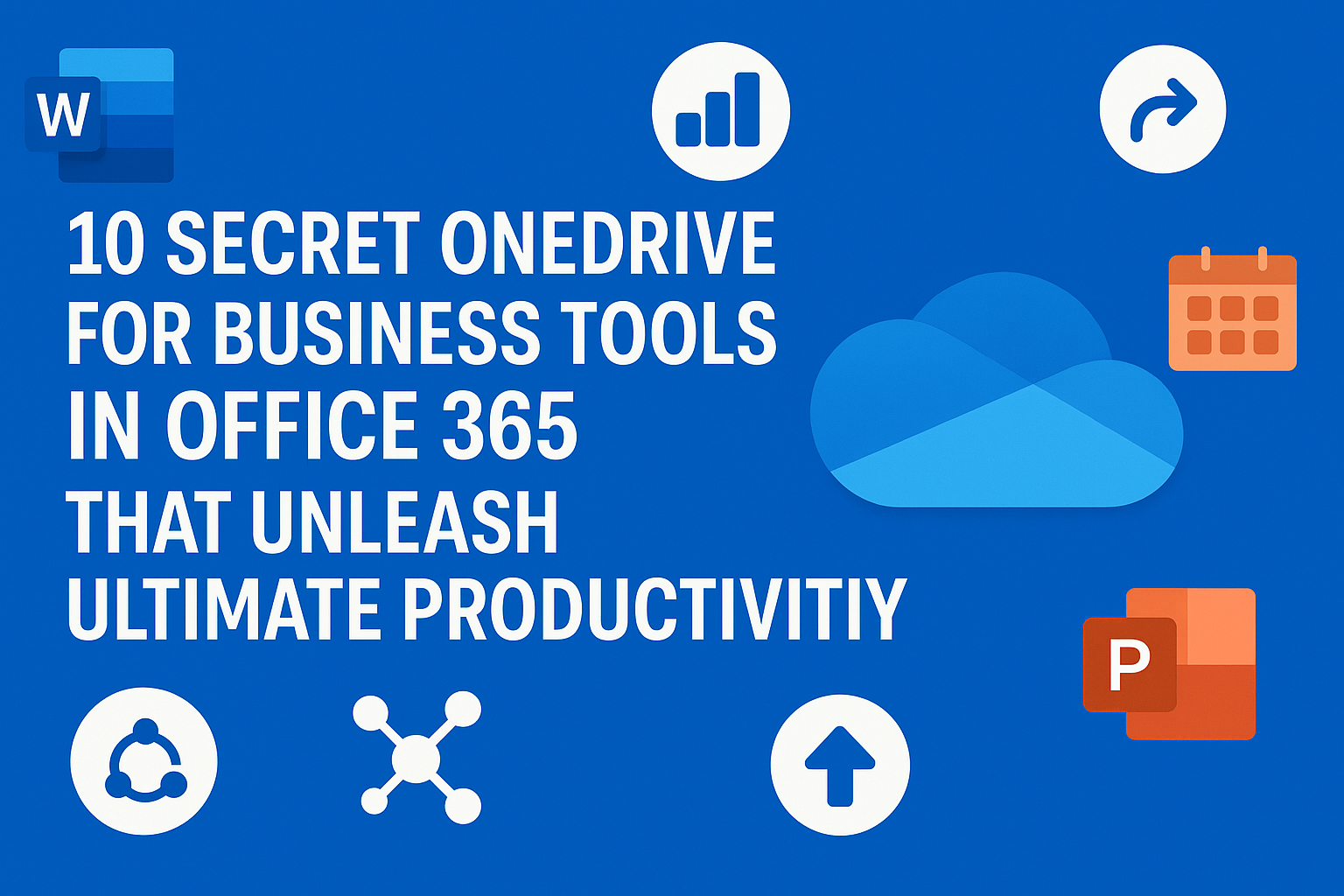
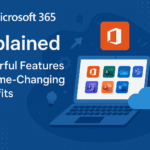
Pingback: Microsoft 365 Explained: The Complete Guide to Powerful Features and Game-Changing Benefits - SaaSQuill