---Contents---
Introduction
Notion is a versatile, all-in-one workspace that combines notes, documents, task management, and databases into a single platform. Whether you’re a startup founder juggling multiple projects, a freelancer organizing client work, or a learner managing study notes, Notion’s flexibility makes it a go-to tool for boosting productivity. The Notion workspace is designed to adapt to your needs, offering a blank canvas where you can create everything from simple to-do lists to complex project management systems. Its intuitive interface and customizable features have made it a favorite among professionals and students alike.
Startups love the Notion workspace for its ability to centralize team collaboration, while freelancers appreciate how it streamlines client tracking and task organization. Learners find it invaluable for creating structured study hubs. In this beginner’s guide, we’ll walk you through setting up your first Notion workspace, ensuring you can harness its power from day one. Let’s dive into creating a Notion workspace that works for you!
Step 1: Create Your Notion Account
Getting started with your Notion workspace is simple. Head to notion.com to begin. On the homepage, you’ll see options to sign up using your email address or a Google account. Both methods are quick and secure, allowing you to access your Notion workspace in seconds.
- Visit notion.com: Open your browser and navigate to the Notion website.
- Sign up: Click “Get Started” and choose to sign up with your email or Google account. If using email, you’ll receive a verification link to confirm your account.
- Set up your profile: Enter your name and choose whether you’re using Notion for personal, team, or educational purposes. This helps Notion tailor your experience.
Quick Tip: Notion’s free plan is incredibly generous, offering unlimited pages and blocks for personal use, making it perfect for beginners. You can explore premium features later if needed, but the free tier is more than enough to create a robust Notion workspace.
Once your account is set up, you’ll land in your first Notion workspace, ready to start building. Notion’s clean interface might feel overwhelming at first, but its simplicity is what makes it so powerful.
Step 2: Understand the Building Blocks
Before diving into your Notion workspace, it’s essential to understand its core components: pages, subpages, and blocks. These building blocks are the foundation of everything you’ll create in Notion.
Pages and Subpages
In Notion, a page is like a blank document where you can add content. Pages can exist on their own or be nested as subpages within other pages, creating a hierarchical structure. For example, you might have a main page called “Freelancer Hub” with subpages for “Clients,” “Projects,” and “Invoices.” This structure keeps your Notion workspace organized and easy to navigate.
To create a page:
- Click the “+ New Page” button in the sidebar.
- Give your page a name, like “Personal Dashboard.”
- Start adding content.
Subpages are created by clicking the “+” button inside an existing page or typing /page to insert a new page block.
Blocks
Blocks are the individual pieces of content within a page. Everything in Notion is a block, whether it’s a text paragraph, heading, to-do list, image, or table. This modular approach makes Notion incredibly flexible. Here are some common block types:
- Text: For notes or descriptions.
- Heading: To organize content (H1, H2, H3).
- To-do: For checklists (e.g., “Complete blog post”).
- Toggle: To hide or reveal content for a cleaner look.
- Table: For structured data, like a project tracker.
Notion’s drag-and-drop functionality is beginner-friendly. You can click and drag any block to rearrange it within a page or move it to another page entirely. To add a block, simply type / and select the block type from the command menu. This intuitive system ensures your Notion workspace feels natural to use, even if you’re new to productivity tools.
Step 3: Setting Up Your First Page
Now that you understand the basics, let’s create your first page in your Notion workspace. For this guide, we’ll set up a “Personal Dashboard” to organize your tasks, goals, or projects. This page will serve as the central hub of your Notion workspace.
- Create a new page:
- In the sidebar, click “+ New Page” or use the “+” button at the bottom of the sidebar.
- Name your page “Personal Dashboard” or something relevant, like “Startup HQ” for entrepreneurs.
- Add a title and icon:
- Click the title field to edit it.
- Click “Add Icon” above the title to choose an emoji or upload a custom image. Icons add personality and make your Notion workspace visually appealing.
- Insert basic blocks:
- Type a heading, like “My Tasks,” by typing
/heading 1or selecting it from the command menu. - Add a checklist for tasks: Type
/to-doand list items like “Plan weekly goals” or “Email client.” - Include a text block for notes: Type
/textand jot down ideas or reminders.
- Type a heading, like “My Tasks,” by typing
For example, your Personal Dashboard might look like this:
- My Tasks (Heading 1)
- Plan weekly goals (To-do)
- Email client (To-do)
- Notes (Heading 2)
- Meeting with team at 3 PM (Text)
This simple setup introduces you to Notion’s core functionality while keeping your Notion workspace organized and functional.
Step 4: Organizing Your Notion Workspace
A well-organized Notion workspace is key to staying productive. Notion offers several tools to help you structure your content, including templates, databases, and nested pages. Let’s explore how to use these features to create a cohesive Notion workspace.
Using Templates
Notion’s built-in templates are a lifesaver for beginners. They provide pre-designed layouts for common use cases, such as task trackers, meeting notes, or project roadmaps. To use a template:
- Create a new page or click within an existing one.
- Click the “Templates” button in the top-right corner (or type
/template). - Browse categories like “Personal,” “Work,” or “Education” and select a template, such as “Task List” or “Weekly Planner.”
- Customize the template by adding or removing blocks to suit your needs.
For instance, a freelancer might use the “Project Management” template to track client deliverables, while a student could use the “Class Notes” template to organize lecture summaries. Templates save time and give your Notion workspace a professional structure.
Adding a Database
Databases are one of Notion’s most powerful features, allowing you to store and organize information in a structured way. For beginners, a simple table database is a great starting point. Here’s how to create one:
- On your Personal Dashboard, type
/tableand select “Table – Inline.” - Name the database, e.g., “Task Tracker.”
- Add columns for properties like “Task Name,” “Due Date,” “Status” (e.g., To Do, In Progress, Done), and “Priority.”
- Fill in rows with tasks, such as “Write blog post, April 30, In Progress, High.”
You can switch the database view to a Kanban board, calendar, or list by clicking the “+ Add a view” button. This flexibility makes databases a cornerstone of an efficient Notion workspace.
Using Folders (Pages Inside Pages)
Notion doesn’t use traditional folders; instead, it relies on nested pages for organization. To create a “folder-like” structure:
- Create a main page, like “Work.”
- Inside it, add subpages for “Projects,” “Meetings,” and “Resources” by typing
/pageor clicking the “+” button. - Collapse subpages in the sidebar to keep your Notion workspace tidy.
For example, a startup founder might have a main page called “Startup HQ” with subpages for “Marketing Plan,” “Product Roadmap,” and “Team Tasks.” This hierarchical setup ensures your Notion workspace remains clutter-free.
Step 5: Collaborating with Others (Optional)
Notion shines as a collaborative tool, making it easy to share your Notion workspace with team members, friends, or classmates. If you’re working solo, you can skip this step, but for those interested in collaboration, here’s how to get started:
- Invite team members:
- Click the “Share” button in the top-right corner of a page.
- Enter the email addresses of people you want to invite.
- Alternatively, generate a shareable link and send it to collaborators.
- Set permissions:
- Choose whether collaborators can “View,” “Comment,” or “Edit” the page.
- For sensitive pages, restrict access to specific team members.
- Collaborate in real-time:
- Team members can leave comments, mention each other with @, and edit content simultaneously.
- Use a database to assign tasks or track progress, ensuring everyone stays aligned.
For example, a startup team might share a Notion workspace page called “Product Launch” with subpages for “Timeline,” “Tasks,” and “Feedback.” Collaborators can update tasks, add notes, and communicate without leaving the Notion workspace.
Step 6: Pro Tips for Beginners
To make the most of your Notion workspace, here are some pro tips to enhance your experience:
- Favorite Important Pages: Click the star icon next to a page’s name in the sidebar to add it to your “Favorites” section. This keeps frequently used pages, like your Personal Dashboard, easily accessible.
- Use Keyboard Shortcuts: Notion’s command menu is a time-saver. Type
/to quickly add blocks, or use shortcuts likeCtrl + N(Windows) orCmd + N(Mac) to create a new page. Check Notion’s help center for a full list of shortcuts. - Try the Mobile App: Download the Notion app for iOS or Android to access your Notion workspace on the go. It’s perfect for jotting down ideas or checking tasks while away from your desk.
- Keep It Simple: Don’t overcomplicate your Notion workspace. Start with one or two pages and a simple database. As you get comfortable, experiment with advanced features like relational databases or automations.
- Explore Notion AI: Notion’s AI features can generate content, summarize notes, or answer questions about your workspace. Try it for brainstorming or organizing ideas.
These tips will help you navigate your Notion workspace with confidence and efficiency, ensuring it becomes a productivity powerhouse.
Conclusion
Congratulations! You’ve set up your first Notion workspace, a flexible and powerful tool that grows with you. Whether you’re managing a startup, freelancing, or studying, Notion’s all-in-one platform helps you stay organized and productive. Start simple with a Personal Dashboard, experiment with templates and databases, and gradually build a Notion workspace tailored to your unique needs.
Notion’s beauty lies in its adaptability. As you explore its features, you’ll discover new ways to streamline your workflow, collaborate with others, and bring your ideas to life. So, dive in, play around, and make your Notion workspace your own. Happy organizing!



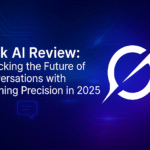
Pingback: Is Email Marketing Dead in 2025? Here’s What the Data Says - SaaSQuill
Pingback: Microsoft Project Review 2025: The Ultimate Guide to Conquering Project Chaos - SaaSQuill