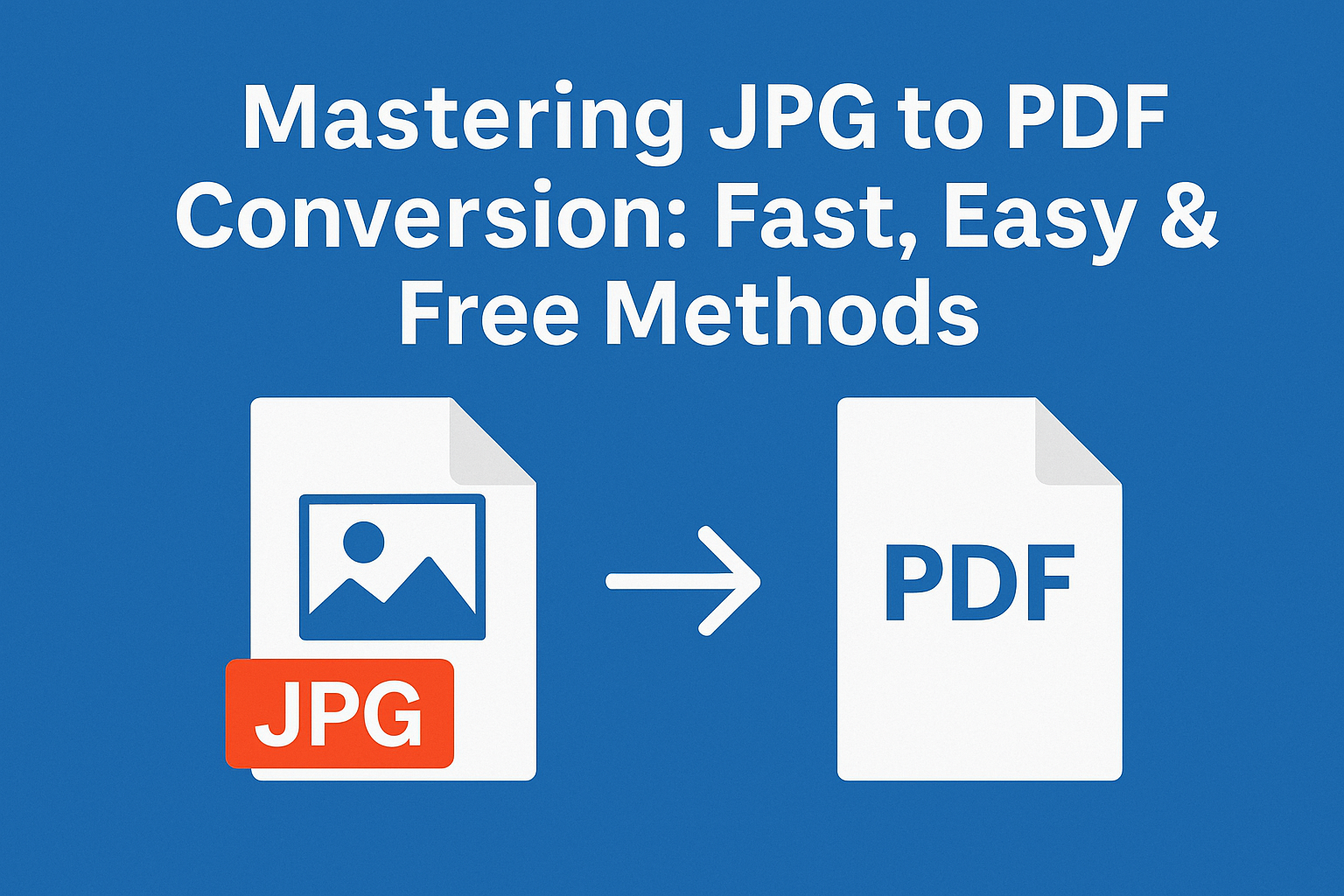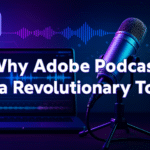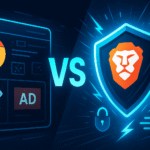In today’s digital landscape, the ability to seamlessly convert between file formats has become essential for professionals, students, and everyday users alike. Whether you’re preparing documents for business presentations, archiving important photographs, or organizing digital files, knowing how to convert jpg to pdf efficiently can save you time and ensure your content remains accessible across different platforms and devices.
---Contents---
- Understanding the Importance of File Format Conversion
- Common Scenarios for Converting JPG to PDF
- Overview of JPG and PDF Formats
- Tools and Software for JPG to PDF Conversion
- Step-by-Step Guide to Convert JPG to PDF Online
- Using Desktop Applications for JPG to PDF Conversion
- Tips for Maintaining Image Quality During Conversion
- Troubleshooting Common Conversion Issues
- Best Practices for Managing PDF Files Post-Conversion
- Advanced Conversion Techniques and Automation
- Conclusion: Streamlining Your Workflow with Efficient File Conversion
Understanding the Importance of File Format Conversion
File format conversion serves as a bridge between different software applications and use cases. When you convert jpg to pdf, you’re essentially transforming a raster image format into a document format that offers superior compatibility and professional presentation capabilities. This conversion process enables better document management, easier sharing, and improved archival storage.
The significance of format conversion extends beyond simple compatibility. Modern workflows often require multiple file types to work together seamlessly, and understanding how to navigate these conversions empowers users to maintain productivity regardless of their technical environment.
Common Scenarios for Converting JPG to PDF
Several everyday situations call for jpg to pdf conversion. Business professionals frequently need to compile image-based reports, scanned documents, or visual presentations into PDF format for client delivery or internal documentation. Students often convert lecture slides, handwritten notes captured as photos, or research images into PDF format for better organization and submission requirements.
E-commerce businesses regularly convert product images to PDF catalogs, while photographers and designers create portfolio documents by converting their jpg to pdf format. Legal professionals scan physical documents as images and then convert them to PDF for court submissions or client records. Additionally, anyone dealing with multilingual documents often finds that converting jpg to pdf preserves text formatting better than other conversion methods.
Overview of JPG and PDF Formats
Understanding the fundamental differences between JPG and PDF formats helps inform better conversion decisions. JPG (Joint Photographic Experts Group) is a compressed image format designed primarily for photographs and complex images with many colors. It uses lossy compression, which reduces file size by discarding some image data, making it ideal for web use and digital photography.
PDF (Portable Document Format), developed by Adobe, is a versatile document format that maintains consistent formatting across different devices and operating systems. PDFs can contain text, images, links, forms, and multimedia elements while preserving the original layout and design. When you convert jpg to pdf, you’re embedding your image within a document container that offers additional features like password protection, digital signatures, and text searchability.
The choice between formats depends on your specific needs. JPG excels for standalone images requiring small file sizes, while PDF serves better for document compilation, professional presentation, and long-term archival purposes.
Tools and Software for JPG to PDF Conversion
The market offers numerous solutions for jpg to pdf conversion, ranging from free online tools to professional desktop software. Popular online converters include SmallPDF, ILovePDF, and PDF24, which provide browser-based conversion without requiring software installation. These tools typically offer drag-and-drop functionality and process multiple files simultaneously.
Desktop applications like Adobe Acrobat Pro, PDFCreator, and Microsoft Office suite provide more comprehensive features for jpg to pdf conversion. These programs often include advanced options for image compression, page layout customization, and batch processing capabilities.
For users seeking comprehensive file management solutions, exploring various file conversion tools in 2025 can provide insights into the latest software developments and feature comparisons across different platforms.
Mobile applications have also emerged as convenient solutions for on-the-go conversion needs. Apps like CamScanner, Adobe Scan, and various PDF utilities enable users to convert jpg to pdf directly from their smartphones or tablets, often incorporating camera functionality for real-time document capture and conversion.
Step-by-Step Guide to Convert JPG to PDF Online
Converting jpg to pdf using online tools follows a straightforward process that requires no technical expertise. Begin by selecting a reputable online converter that supports your file size requirements and privacy needs. Most platforms allow files up to 25MB per conversion, which accommodates most standard image files.
Start the conversion process by navigating to your chosen online converter and locating the file upload area. Most modern converters support drag-and-drop functionality, allowing you to simply drag your JPG files from your computer directly onto the conversion interface. Alternatively, click the upload button to browse and select files from your device.
After uploading your files, many converters provide customization options before processing. You can typically adjust the page orientation (portrait or landscape), set margins, choose compression levels, and arrange multiple images in a specific order if converting multiple jpg to pdf in a single document.
Once you’ve configured your preferences, initiate the conversion by clicking the convert or process button. The conversion usually completes within seconds to minutes, depending on file size and server load. After processing, download your converted PDF file to your device, and remember to delete the files from the online platform if they contain sensitive information.
Using Desktop Applications for JPG to PDF Conversion
Desktop applications offer enhanced control and privacy for jpg to pdf conversion tasks. Adobe Acrobat Pro provides the most comprehensive solution, allowing users to create PDFs from multiple sources, including JPG files. Within Acrobat, access the “Create PDF” function, select “From File,” and choose your JPG images. The software automatically converts jpg to pdf while offering extensive customization options for page layout, image compression, and document properties.
Microsoft Word and other Office applications also facilitate jpg to pdf conversion. Insert your JPG images into a Word document, arrange them as needed, and then use the “Save As” or “Export” function to convert the document to PDF format. This method provides excellent control over layout and allows you to add text, captions, or other elements alongside your images.
For users preferring open-source solutions, LibreOffice Draw offers robust jpg to pdf conversion capabilities. Import your JPG files into Draw, arrange them as desired, and export the document as PDF. The software provides various export settings to optimize file size and image quality based on your specific requirements.
Specialized PDF creation software like PDFCreator or PDF24 Creator streamline the conversion process by acting as virtual printers. Install the software, select “Print” from any application displaying your JPG files, choose the PDF creator as your printer, and the software will convert jpg to pdf automatically.
Tips for Maintaining Image Quality During Conversion
Preserving image quality during jpg to pdf conversion requires attention to several key factors. Resolution settings play a crucial role in maintaining visual clarity. When possible, start with high-resolution JPG files, as the conversion process cannot improve image quality beyond the source material’s limitations.
Compression settings significantly impact the final PDF quality. Most conversion tools offer quality presets ranging from “High Quality” for professional documents to “Smallest File Size” for web distribution. For jpg to pdf conversion where image detail matters, choose higher quality settings even if it results in larger file sizes.
Color space considerations become important when converting jpg to pdf for professional printing or archival purposes. Ensure your conversion tool maintains the original color profile, particularly for photographs or artwork where color accuracy is critical. Some converters automatically convert images to RGB or CMYK color spaces, potentially altering the visual appearance.
Page layout settings affect how your images appear in the final PDF. When converting multiple jpg to pdf, consider whether you want one image per page or multiple images arranged on single pages. Proper margin settings ensure your images don’t get cropped or appear too small within the PDF document.
Troubleshooting Common Conversion Issues
Users frequently encounter specific challenges when attempting to convert jpg to pdf. File size limitations represent one of the most common obstacles, particularly with high-resolution images or when converting multiple files simultaneously. If your JPG files exceed the converter’s limits, consider reducing image resolution or file compression before conversion, or split large batches into smaller groups.
Quality degradation during conversion often results from overly aggressive compression settings. If your converted PDF appears pixelated or blurry compared to the original JPG, try using conversion tools that offer manual quality control or switch to desktop applications that provide more granular compression options.
Format compatibility issues may arise when JPG files contain embedded color profiles or metadata that certain converters cannot process correctly. In such cases, pre-process your images using photo editing software to remove problematic metadata or convert to standard RGB color space before attempting jpg to pdf conversion.
Slow conversion speeds typically indicate server overload on online platforms or insufficient system resources for desktop applications. During peak usage times, online converters may experience delays. For time-sensitive projects, consider using desktop applications or trying conversion during off-peak hours.
Best Practices for Managing PDF Files Post-Conversion
Effective PDF management begins immediately after you convert jpg to pdf. Implement consistent naming conventions that include creation dates, project identifiers, or version numbers to facilitate easy retrieval and organization. For example, use formats like “ProjectName_YYYYMMDD_v1.pdf” to maintain chronological order and version control.
File organization becomes crucial as your PDF collection grows. Create logical folder structures based on projects, dates, or content types. Consider using cloud storage solutions that offer robust search capabilities, allowing you to locate specific PDFs quickly even as your archive expands.
Security considerations are paramount when dealing with converted PDFs, especially those containing sensitive information. Many conversion tools and PDF editors allow you to add password protection, restrict printing or editing permissions, and apply digital signatures to your documents after converting jpg to pdf.
Regular backup strategies ensure your converted PDFs remain accessible long-term. Implement both local and cloud-based backup solutions, and periodically verify file integrity to prevent data loss. Consider creating redundant backups for critical documents, especially those that serve as legal records or important business documentation.
Advanced Conversion Techniques and Automation
For users handling large volumes of jpg to pdf conversions, automation tools can significantly improve efficiency. Batch processing capabilities in desktop applications like Adobe Acrobat or specialized conversion software allow you to process hundreds of files simultaneously with consistent settings.
Command-line tools and scripting solutions offer advanced users the ability to automate jpg to pdf conversion as part of larger workflows. Tools like ImageMagick or Ghostscript can be integrated into scripts that monitor folders and automatically convert new JPG files to PDF format based on predefined criteria.
API-based solutions enable developers to integrate jpg to pdf conversion directly into applications or web services. Many online conversion platforms offer RESTful APIs that allow programmatic access to conversion services, enabling seamless integration with existing business systems or custom applications.
Workflow integration tools like Zapier or Microsoft Power Automate can connect jpg to pdf conversion services with other business applications, creating automated processes that trigger conversions based on specific events or conditions.
Conclusion: Streamlining Your Workflow with Efficient File Conversion
Mastering jpg to pdf conversion techniques empowers users to handle diverse document management challenges efficiently. Whether you prefer the convenience of online converters, the comprehensive features of desktop applications, or the automation capabilities of advanced tools, understanding the various approaches ensures you can choose the right solution for each specific situation.
The key to successful file format conversion lies in matching your tool selection to your specific requirements, considering factors like file size, quality needs, security concerns, and volume requirements. By implementing the techniques and best practices outlined in this guide, you can streamline your document workflows and ensure consistent, high-quality results when you need to convert jpg to pdf.
As digital document management continues to evolve, staying informed about new conversion technologies and techniques will help you maintain efficient workflows and adapt to changing professional requirements. Regular practice with different conversion methods will build your confidence and expertise, making jpg to pdf conversion a seamless part of your digital toolkit.