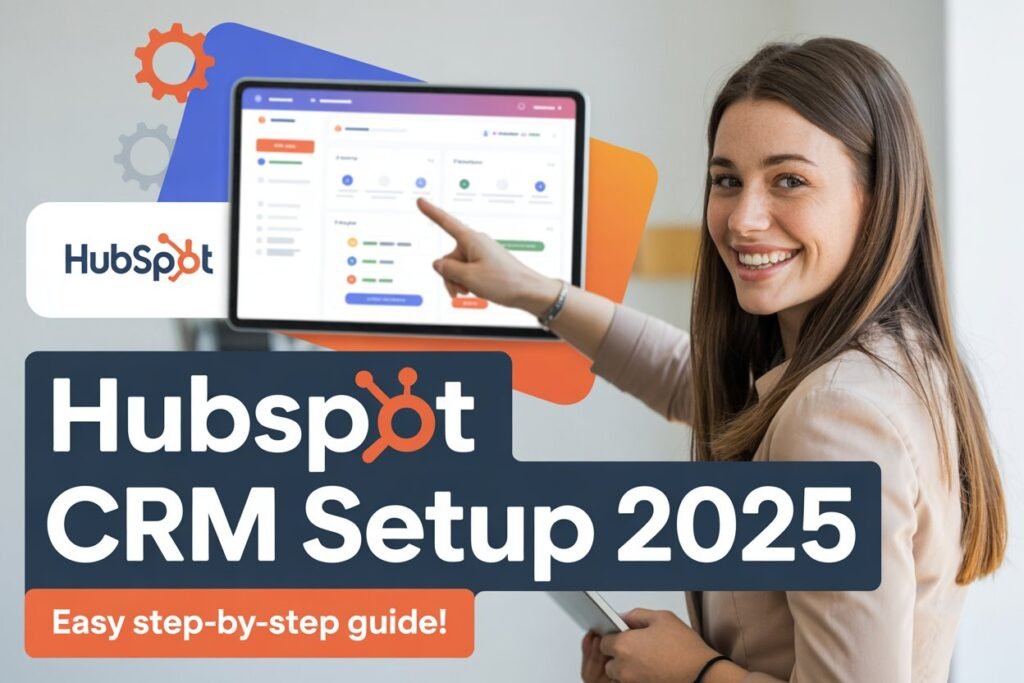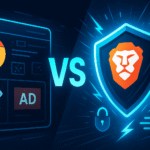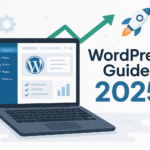---Contents---
- Introduction
- Why Choose HubSpot CRM in 2025?
- Prerequisites for Setting Up HubSpot CRM
- Step-by-Step HubSpot CRM Setup
- Bonus Tips to Maximize HubSpot CRM in 2025
- Common HubSpot Setup Mistakes to Avoid in 2025
- Troubleshooting HubSpot CRM Setup Issues
- Final Thoughts – Start Smart with HubSpot CRM Today
- Frequently Asked Questions (FAQs) About HubSpot CRM Setup
- What is HubSpot CRM, and why should I use it?
- Is HubSpot CRM really free?
- How long does it take to set up HubSpot CRM?
- Can I import contacts from another CRM into HubSpot?
- What integrations work best with HubSpot CRM?
- How do I train my team to use HubSpot CRM?
- What should I do if my email integration fails?
- Can I customize HubSpot CRM for my industry?
- How secure is HubSpot CRM for my data?
- Where can I find more resources for HubSpot CRM?
Introduction
In 2025, HubSpot CRM remains a leading choice for businesses aiming to streamline their customer relationship management processes. Known for its intuitive interface, robust free plan, and seamless scalability, HubSpot CRM empowers startups, small-to-medium businesses (SMBs), and enterprises to organize customer data, automate workflows, and drive sales growth. This comprehensive HubSpot CRM setup guide is tailored for beginners, guiding you step-by-step to set up a fully functional CRM tailored to your business needs. By following this HubSpot CRM tutorial 2025, you’ll learn how to set up HubSpot CRM efficiently and avoid common pitfalls, ensuring you’re ready to maximize its potential from day one.
Why Choose HubSpot CRM in 2025?
HubSpot CRM’s popularity in 2025 stems from its streamlined, cost-effective, and intuitive design, making it a top choice for businesses of all sizes. Here’s why it stands out:
-
Free Forever Plan: Access core features like contact management, deal tracking, and email integration without any upfront cost.
-
Scalability: Seamlessly upgrade to paid plans (like Sales Hub or Marketing Hub) as your business grows.
-
Powerful Integrations: Connects with tools like Gmail, Outlook, Slack, and Zapier, creating a unified workflow.
-
AI-Driven Insights: Leverage built-in analytics and AI tools to gain actionable insights into customer behavior.
-
User-Friendly Interface: Designed for beginners, with minimal learning curve and customizable dashboards.
Whether you’re a solopreneur or managing a large sales team, getting started with HubSpot CRM offers unmatched flexibility and efficiency. This guide will ensure you harness these benefits effectively.
Prerequisites for Setting Up HubSpot CRM
Before diving into the setup process, ensure you’re prepared:
-
Stable Internet Connection: HubSpot is cloud-based, so reliable internet is essential.
-
Business Email Address: Use a professional email (e.g., name@yourcompany.com) for account creation.
-
Basic Data Files: Prepare contact lists in CSV format for smooth imports.
-
Team Information: Know who will use the CRM and their roles (e.g., admin, sales rep).
Having these ready will make how to set up HubSpot CRM faster and more efficient.
Step-by-Step HubSpot CRM Setup
This detailed HubSpot CRM tutorial 2025 breaks down the setup process into manageable steps, complete with tips and best practices for beginners. Follow along to create a tailored CRM system.
Step 1 – Create Your Free HubSpot Account
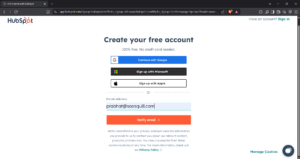
Your journey to getting started with HubSpot CRM begins with account creation:
-
Visit HubSpot’s signup page.
-
Enter your business email and create a secure password.
-
Select a plan. The free plan includes contact management, deal pipelines, and basic reporting—ideal for beginners. Paid plans (Starter, Professional, or Enterprise) offer advanced features like automation and custom reporting.
Tip: Review HubSpot’s plan comparison to choose the best fit. For most new users, the free tier is sufficient to explore core functionalities.
Keyword Focus: how to set up HubSpot CRM
Step 2 – Set Up Company Profile & Branding
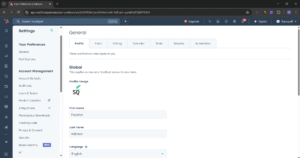
Personalizing your CRM ensures it aligns with your brand and business needs:
-
Navigate to Settings > General in the HubSpot dashboard.
-
Upload your company logo (ensure it’s high-resolution, ideally PNG or JPEG).
-
Set brand colors to match your website or marketing materials.
-
Configure default settings like timezone, currency, and language.
Pro Tip: Consistent branding builds trust with users and clients. Double-check that your logo displays correctly across HubSpot’s email templates and dashboards.
Step 3 – Import Contacts and Data
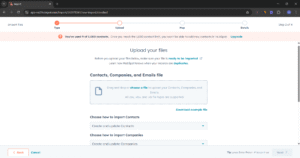
A clean, organized contact database is the backbone of any CRM. Here’s how to import data:
-
Prepare a CSV file with columns for key data (e.g., First Name, Last Name, Email, Phone, Company).
-
Go to Contacts > Import > Start an Import.
-
Upload your CSV and select whether you’re importing contacts, companies, or deals.
-
Map fields to match your CSV columns with HubSpot’s fields (e.g., “Email” to “Email Address”).
-
Review and confirm the import.
Common Errors to Avoid:
-
Duplicates: Use tools like Excel or Google Sheets to remove duplicate entries before importing.
-
Incorrect Formatting: Ensure emails and phone numbers are standardized (e.g., no spaces in emails).
Pro Tip: Download HubSpot’s sample CSV template from the import page to ensure compatibility and avoid errors.
Step 4 – Customize Pipelines and Stages
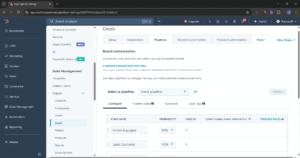
HubSpot’s deal pipelines help you visualize and manage your sales process:
-
Go to Settings > Data Management > Objects > Deals > Pipelines.
-
Click “Create Pipeline” or edit the default pipeline.
-
Add stages that reflect your sales process (e.g., “Lead”, “Qualified”, “Proposal Sent”, “Negotiation”, “Closed Won”).
-
Set deal properties like amount, close date, and priority.
Customization Tip: Tailor pipelines to your industry. For example, a real estate business might include “Property Tour Scheduled” as a stage, while an e-commerce business might use “Cart Abandoned”.
Step 5 – Connect Email and Set Up Integrations
Integrations enhance HubSpot’s functionality, saving time and centralizing data:
-
Email Integration:
-
Go to Settings > Integrations > Email Integrations.
-
Connect Gmail or Outlook by signing in and granting permissions.
-
Enable email tracking to log conversations directly in HubSpot.
-
-
Third-Party Integrations:
-
Visit the App Marketplace to connect tools like Slack, Zapier, or Shopify.
-
For example, Slack integration can notify your team when a deal moves to a new stage.
-
Pro Tip: Test email integration by sending a sample email to ensure conversations are logged correctly. This is a critical step in any HubSpot CRM setup guide.
Step 6 – Add Users and Assign Permissions
For teams, setting up user access ensures smooth collaboration:
-
Navigate to Settings > Users & Teams.
-
Click “Invite Users” and enter team members’ email addresses.
-
Assign roles (e.g., Admin, Sales Rep, Marketer) based on their responsibilities.
-
Customize permissions to control access to contacts, deals, or reports.
Best Practice: Limit admin access to key personnel to prevent accidental changes to settings. Regularly review permissions as your team grows.
Step 7 – Set Up Basic Automations
Automations save time by handling repetitive tasks:
-
Go to Automation > Workflows.
-
Create a simple workflow, like sending a welcome email when a contact is added.
-
Set triggers (e.g., “Contact is created”) and actions (e.g., “Send email”).
Example: Automate follow-up emails for leads stuck in the “Qualified” stage for more than 7 days. This boosts efficiency and keeps your sales process moving.
Bonus Tips to Maximize HubSpot CRM in 2025
Take your CRM to the next level with these advanced features:
-
Custom Dashboards: Go to Reports > Dashboards to create visual reports for KPIs like deal close rates or email open rates.
-
Chrome Extension: Install the HubSpot Sales Chrome extension to manage contacts and log emails directly from Gmail.
-
Mobile App: Download the HubSpot mobile app (iOS/Android) to manage deals on the go.
-
Task Management: Use HubSpot’s task feature to assign follow-ups to team members, ensuring no lead falls through the cracks.
These features make getting started with HubSpot CRM more impactful, helping you stay organized and data-driven.
Common HubSpot Setup Mistakes to Avoid in 2025
Avoid these beginner mistakes to ensure a smooth setup:
-
Unclean Data Imports: Importing messy data (e.g., duplicates, missing fields) can create chaos. Always clean your CSV files beforehand.
-
Overcomplicating Pipelines: Start with a simple pipeline and add stages as needed to avoid confusion.
-
Ignoring Permissions: Failing to set proper user roles can lead to unauthorized access or data mishandling.
-
Skipping Integrations: Not connecting email or tools limits HubSpot’s functionality and creates manual work.
-
Neglecting Training: Ensure your team understands HubSpot’s features through free resources like HubSpot Academy.
By sidestepping these pitfalls, you’ll set up a robust CRM system with ease.
Troubleshooting HubSpot CRM Setup Issues
Encountering issues? Here are quick fixes for common problems:
-
Import Errors: If imports fail, check your CSV for formatting issues or unsupported characters.
-
Email Sync Issues: Ensure your email provider allows third-party app access and re-authenticate if needed.
-
Slow Performance: Clear your browser cache or try a different browser to improve HubSpot’s loading speed.
For persistent issues, contact HubSpot’s support team or explore their knowledge base.
Final Thoughts – Start Smart with HubSpot CRM Today
This HubSpot CRM setup guide has walked you through every step of how to set up HubSpot CRM in 2025, from creating an account to setting up automations. With its streamlined interface, powerful integrations, and free plan, HubSpot CRM is the perfect tool to organize your customer data and boost sales efficiency. Ready to take your CRM skills further? Check out our Ultimate HubSpot CRM Review 2025 for advanced strategies and insights.
CTA: Need more guidance? Explore our Ultimate HubSpot CRM Review 2025 to unlock pro tips and maximize your CRM’s potential!
Frequently Asked Questions (FAQs) About HubSpot CRM Setup
Here are answers to common questions to help you with getting started with HubSpot CRM in 2025:
What is HubSpot CRM, and why should I use it?
HubSpot CRM is a free, cloud-based platform that helps businesses manage customer relationships, track sales, and automate workflows. Its intuitive design, robust integrations, and scalability make it ideal for beginners and growing businesses in 2025.
Keyword Focus: HubSpot CRM setup guide
Is HubSpot CRM really free?
Yes, HubSpot offers a free plan with core features like contact management, deal pipelines, and email tracking. Paid plans unlock advanced features like automations and detailed analytics.
How long does it take to set up HubSpot CRM?
With this HubSpot CRM tutorial 2025, you can set up a basic CRM in 1–2 hours. Complex setups with integrations and automations may take a few additional hours.
Keyword Focus: how to set up HubSpot CRM
Can I import contacts from another CRM into HubSpot?
Yes, HubSpot supports CSV imports from other CRMs. Ensure your CSV is clean and properly formatted to avoid errors during the import process.
What integrations work best with HubSpot CRM?
Popular integrations include Gmail, Outlook, Slack, Zapier, and Shopify. These tools enhance functionality by syncing data and automating tasks, making getting started with HubSpot CRM more efficient.
How do I train my team to use HubSpot CRM?
HubSpot Academy offers free training courses and certifications. Start with the “CRM Getting Started” course to familiarize your team with the platform.
What should I do if my email integration fails?
Check your email provider’s security settings to allow third-party apps. Re-authenticate the connection in Settings > Integrations > Email Integrations. Contact HubSpot support if issues persist.
Keyword Focus: HubSpot CRM tutorial 2025
Can I customize HubSpot CRM for my industry?
Absolutely! Customize pipelines, stages, and properties to match your industry’s sales process. For example, a real estate business might add a “Property Tour” stage, while a SaaS company might include “Trial Started”.
How secure is HubSpot CRM for my data?
HubSpot uses enterprise-grade security, including data encryption and role-based permissions, to protect your data. Assign permissions carefully to maintain control over sensitive information.
Where can I find more resources for HubSpot CRM?
Explore HubSpot’s knowledge base, community forums, or HubSpot Academy for tutorials and guides. For advanced tips, check out our Ultimate HubSpot CRM Review 2025.