---Contents---
- Introduction
- Why Slack Is Still the Top Team Communication Tool in 2025
- Slack Basics Refresher: Key Features You Should Master First
- Top Slack Tips and Tricks for 2025
- 💡 Tip 1: Use Custom Sections to Organize Channels
- 💬 Tip 2: Mute Noisy Channels (Without Leaving Them)
- 🔁 Tip 3: Automate Tasks with Workflow Builder
- 🔍 Tip 4: Master Slack Search with Filters & Modifiers
- 📆 Tip 5: Integrate Google Calendar or Notion for Scheduling
- 🧵 Tip 6: Keep Conversations Clean with Threads
- 📱 Tip 7: Use Slack Mobile App for Quick Updates
- 🤖 Tip 8: Use Slackbot to Automate Responses & FAQs
- 🔒 Tip 9: Set Notification Hours to Avoid Burnout
- 📌 Tip 10: Pin Important Messages & Files for Your Team
- Hidden Time-Saving Features Most Users Miss
- Slack for Remote Teams: Pro Tips for 2025
- Common Slack Mistakes to Avoid
- Final Thoughts: Mastering Slack in 2025
- FAQ Section
Introduction
Did you know the average knowledge worker spends nearly 2.5 hours daily managing communications across various platforms? In today’s hyperconnected workplace, mastering your team’s communication tools isn’t just helpful—it’s essential for productivity. In this guide, you’ll learn how to use Slack like a pro in 2025 with actionable tips, tricks, and time-saving hacks that will transform your workflow. Whether you’re just figuring out how to use Slack for the first time or looking to level up your skills, this guide has you covered.
Whether you’re new to Slack or have been using it for years, this comprehensive guide will help you unlock its full potential and leverage features you might not even know exist. From organizing channels to automating routine tasks, these strategies will help you communicate more effectively while reducing digital overwhelm.
Why Slack Is Still the Top Team Communication Tool in 2025
Despite new competitors entering the market each year, Slack remains the gold standard for team communication in 2025. Since its launch in 2013, Slack has continuously evolved from a simple messaging app to a sophisticated collaboration hub that integrates with virtually every business tool imaginable.
Organizations continue to rely on Slack because it offers the perfect balance of real-time communication and asynchronous collaboration. Learning how to use Slack effectively for team productivity gives you a competitive edge as more companies adopt hybrid and remote work models. With over 12 million daily active users globally, Slack’s ecosystem of integrations and extensions makes it the central nervous system for modern teams.
For a comprehensive evaluation of all Slack’s features and how they compare to alternatives, check out our in-depth Slack Review 2025 where we analyze its pros, cons, and value proposition for different team sizes.
Slack Basics Refresher: Key Features You Should Master First
Before diving into advanced techniques, let’s ensure you’ve mastered the fundamentals of how to use Slack for daily communication:
Channels & Threads
Channels are where team conversations happen—they can be public, private, or shared with external organizations. Understanding how to use Slack channels effectively is crucial for team organization. Create purpose-specific channels (e.g., #marketing-campaigns, #customer-support, #random) to keep conversations organized. Use threads to respond to specific messages, keeping discussions focused without cluttering the main channel.
Mentions & Notifications
Use @mentions to get someone’s attention (@username) or notify entire channels (@channel, @here). Configure notification preferences by channel to minimize disruptions while staying informed about what matters to you.
Slackbot & Reminders
Slackbot is your personal assistant within Slack. Learning how to use Slack’s built-in assistant can dramatically improve your productivity. Use the /remind command to set reminders for yourself or team members. For example: /remind me to follow up with the client tomorrow at 10 am or /remind @sarah about the presentation draft Tuesday.
Top Slack Tips and Tricks for 2025
Now let’s explore how to use Slack more efficiently with these 10 expert tips that will dramatically improve your workflow:
💡 Tip 1: Use Custom Sections to Organize Channels
If you’re in dozens of channels, understanding how to use Slack’s organization features becomes essential. Create custom sections to group channels logically. Right-click on any channel, select “Move to…” and then “Create a Section” to make categories like “Priority Projects,” “Team Chats,” and “External Partners.”
💬 Tip 2: Mute Noisy Channels (Without Leaving Them)
Stay in the loop without constant interruptions by muting high-volume channels. Right-click any channel and select “Mute” to keep it in your sidebar but receive notifications only for direct mentions.
🔁 Tip 3: Automate Tasks with Workflow Builder
Slack’s built-in Workflow Builder allows you to automate routine processes without coding. Create custom workflows for onboarding new team members, collecting feedback, or submitting requests—all without leaving Slack. In 2025, Slack’s automation capabilities have expanded to include conditional logic and multi-step approvals.
According to Slack’s 2025 Workplace Productivity Report, teams that effectively use automation save an average of 3.5 hours per employee each week on routine tasks.
🔍 Tip 4: Master Slack Search with Filters & Modifiers
Slack’s powerful search lets you find anything, but few users leverage its full potential. Use modifiers like:
from:@usernameto see messages from specific peoplein:#channelto limit search to certain channelsbefore:orafter:with dates to narrow time rangeshas:linkorhas:reactionto find specific content types
For example: budget proposal from:@finance in:#q2planning after:2025-03-01
📆 Tip 5: Integrate Google Calendar or Notion for Scheduling
Connect Slack with your calendar to receive meeting reminders and automatically update your status during scheduled calls. The enhanced 2025 Google Calendar integration even allows teammates to see your availability directly within Slack.
Not sure which integrations provide the most value? Our Slack Review 2025 includes a detailed breakdown of the most impactful integrations for different team types.
🧵 Tip 6: Keep Conversations Clean with Threads
When responding to specific messages, use threads to keep related discussions organized. Click the “Reply in thread” option on any message to start a thread. This keeps the main channel clear while maintaining contextual conversations.
📱 Tip 7: Use Slack Mobile App for Quick Updates
The Slack mobile app has significantly improved in 2025, with better notification management and offline capabilities. Use it to stay connected during commutes or meetings, but configure “Do Not Disturb” hours to maintain work-life balance.
🤖 Tip 8: Use Slackbot to Automate Responses & FAQs
Train Slackbot to automatically respond to common questions. From the workspace settings, set up custom responses for frequently asked questions like “When is the next all-hands meeting?” or “How do I request PTO?”
For more advanced AI-powered assistance, you might want to explore Slack’s partnership with OpenAI that enhances knowledge management and question answering capabilities within workspaces.
🔒 Tip 9: Set Notification Hours to Avoid Burnout
Protect your focus time and prevent burnout by setting specific notification hours. Go to Preferences > Notifications > Schedule and define when you want to receive alerts. Outside these hours, notifications will be paused until your next available window.
📌 Tip 10: Pin Important Messages & Files for Your Team
Pin critical information to keep it easily accessible. In any channel, click the three dots on an important message and select “Pin to this conversation.” Pinned items appear in the channel details panel for quick reference.
Hidden Time-Saving Features Most Users Miss
Many users never fully discover how to use Slack’s advanced capabilities. If you’re wondering how to use Slack for faster collaboration, these hidden tools are gold:
Keyboard Shortcuts
Press Cmd/Ctrl + / to view all available shortcuts. Some essentials:
- Cmd/Ctrl + K: Quick switcher to jump between conversations
- Up arrow: Edit your last message
- Shift + Esc: Mark all messages as read
- Cmd/Ctrl + Shift + A: View all unread messages
Message Scheduling
Learning how to use Slack’s message scheduling feature can improve team coordination. Plan communications without disturbing colleagues after hours. Click the down arrow next to the send button to schedule messages for future delivery—perfect for working with global teams across time zones.
Saved Items & Starred Messages
Click the bookmark icon on any message to save it for later reference. Access your saved items from the sidebar. Similarly, star your most important conversations to keep them at the top of your sidebar.
Slack for Remote Teams: Pro Tips for 2025
Remote work is here to stay, so mastering how to use Slack to stay aligned with remote teammates is crucial:
Async Communication Best Practices
Embrace asynchronous communication by using status updates and detailed messages that don’t require immediate responses. Document decisions in channels rather than DMs to maintain transparency.
For teams struggling with timezone challenges, our guide on Remote Collaboration Best Practices offers additional strategies that complement Slack’s capabilities. You can also find specific examples of successful remote communication policies in our Slack Review 2025.
Statuses & Availability
Keep your status updated to signal your availability. Use custom statuses with timeframes to indicate when you’re focusing, in meetings, or done for the day. Slack’s 2025 update now allows for recurring status schedules that automatically update based on your working hours.
Channel Etiquette
Establish team norms for communication:
- Use channel-specific posting guidelines (consider pinning them)
- Agree on response timeframes for different priority levels
- Create dedicated channels for urgent matters
- Use emojis for quick reactions instead of messages
Common Slack Mistakes to Avoid
Even experienced users make these mistakes that decrease Slack’s effectiveness:
DM Overload
Resist the urge to default to direct messages. When information might benefit others, keep conversations in relevant channels. This improves transparency and reduces repetitive explanations.
Using Channels Incorrectly
Create channels with clear purposes and naming conventions. Too many vague channels lead to confusion and information silos. Regularly archive inactive channels to reduce clutter.
Over-notification
Avoid @channel unless absolutely necessary. For less urgent matters, use @here (which only notifies active users) or simply post without mentions and let people catch up when they can.
Poor Search Habits
Don’t waste time scrolling through conversations. When learning how to use Slack effectively, mastering its search functionality should be a priority. Use the search bar to quickly find what you need, and utilize stars or pins for important content you’ll reference frequently.
Final Thoughts: Mastering Slack in 2025
Slack isn’t just a messaging app—it’s a complete workspace that can either boost your productivity or become another source of digital noise. The difference lies in how you configure and use it. By implementing these strategies, you’ll transform Slack from a potential distraction into a powerful ally for team collaboration.
If you’re evaluating whether Slack is the right platform for your team’s specific needs, our comprehensive Slack Review 2025 provides an objective analysis of its pricing, features, and comparisons with alternatives like Microsoft Teams and Discord.
Now that you know how to use Slack like a pro, try implementing 2–3 of these tips today. Start small with keyboard shortcuts or notification settings, then gradually incorporate more advanced features like Workflow Builder or custom sections. Your future, less-stressed self will thank you.
Want to see how other teams are maximizing their Slack usage? The Slack Community Forum features case studies and discussions from power users across industries.
FAQ Section
What is the best way to use Slack for productivity?
Learning how to use Slack productively requires intentionality and good habits.
The best way to use Slack productively is to be intentional with your time and attention. Set specific times to check messages, use “Do Not Disturb” mode during focus periods, organize channels into sections, and leverage automation for routine tasks. Remember that Slack should work for you, not the other way around.
How can I organize Slack channels effectively?
Organize channels by creating a clear naming convention (e.g., dept-project-purpose), using custom sections to group related channels, regularly archiving inactive channels, and pinning channel guidelines and important resources. Consider implementing channel prefixes like #help-, #proj-, or #team- for quick identification.
What are Slack’s best time-saving features in 2025?
Slack’s most powerful time-saving features in 2025 include enhanced workflow automation, AI-assisted message prioritization, improved search capabilities with semantic understanding, scheduled sends and reminders, and expanded keyboard shortcuts. The new Focus Mode that temporarily mutes all but critical notifications is particularly valuable.
For a detailed comparison of Slack’s performance features versus competitors, see our Slack Review 2025: Performance Benchmarks where we tested response times across enterprise environments.
How do I reduce distractions in Slack?
Reduce Slack distractions by muting non-essential channels, setting notification schedules, using “Do Not Disturb” mode during focus time, organizing channels into sections, utilizing threads for conversations, and teaching your team effective communication norms like consolidating thoughts into fewer, more complete messages.
Is Slack good for remote teams in 2025?
Yes, Slack remains excellent for remote teams in 2025, particularly with its enhanced asynchronous communication features, improved status indicators, global time zone awareness, and deeper integrations with video conferencing and project management tools. The new “team pulse” feature helps remote managers better understand team sentiment and workload without intrusive monitoring.
How do I learn how to use Slack quickly?
The fastest way to learn how to use Slack is to start with the basics: joining channels, sending messages, and using @mentions. Then gradually explore more advanced features like shortcuts, threads, and integrations. Slack’s built-in tutorial is helpful for beginners, while this guide covers both fundamentals and pro techniques. Remember that learning how to use Slack effectively is an ongoing process—try implementing one new feature each week.

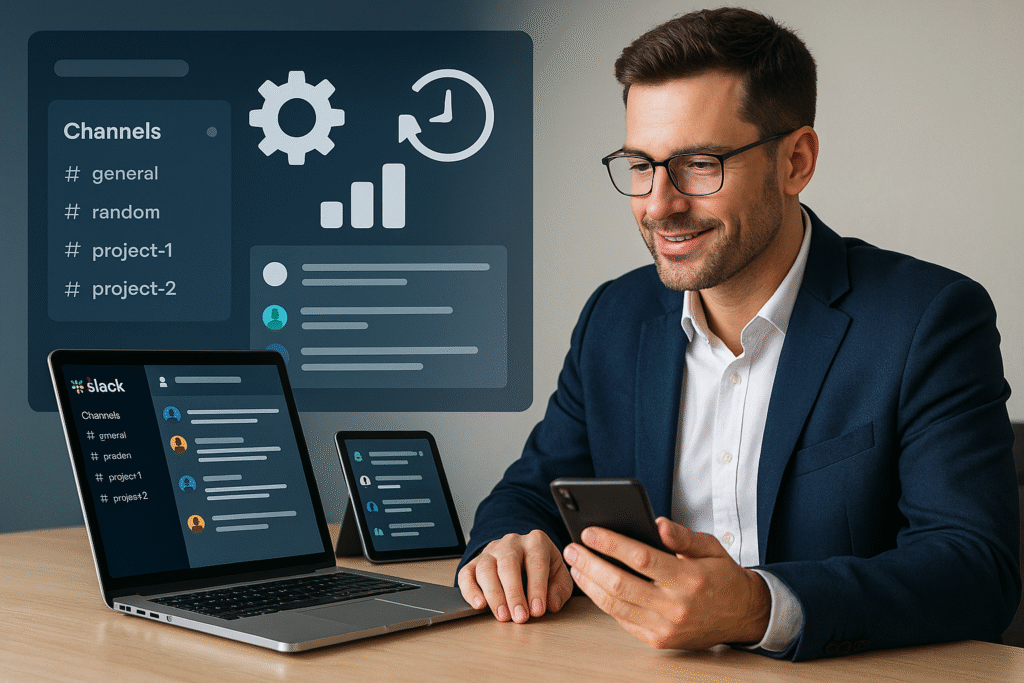

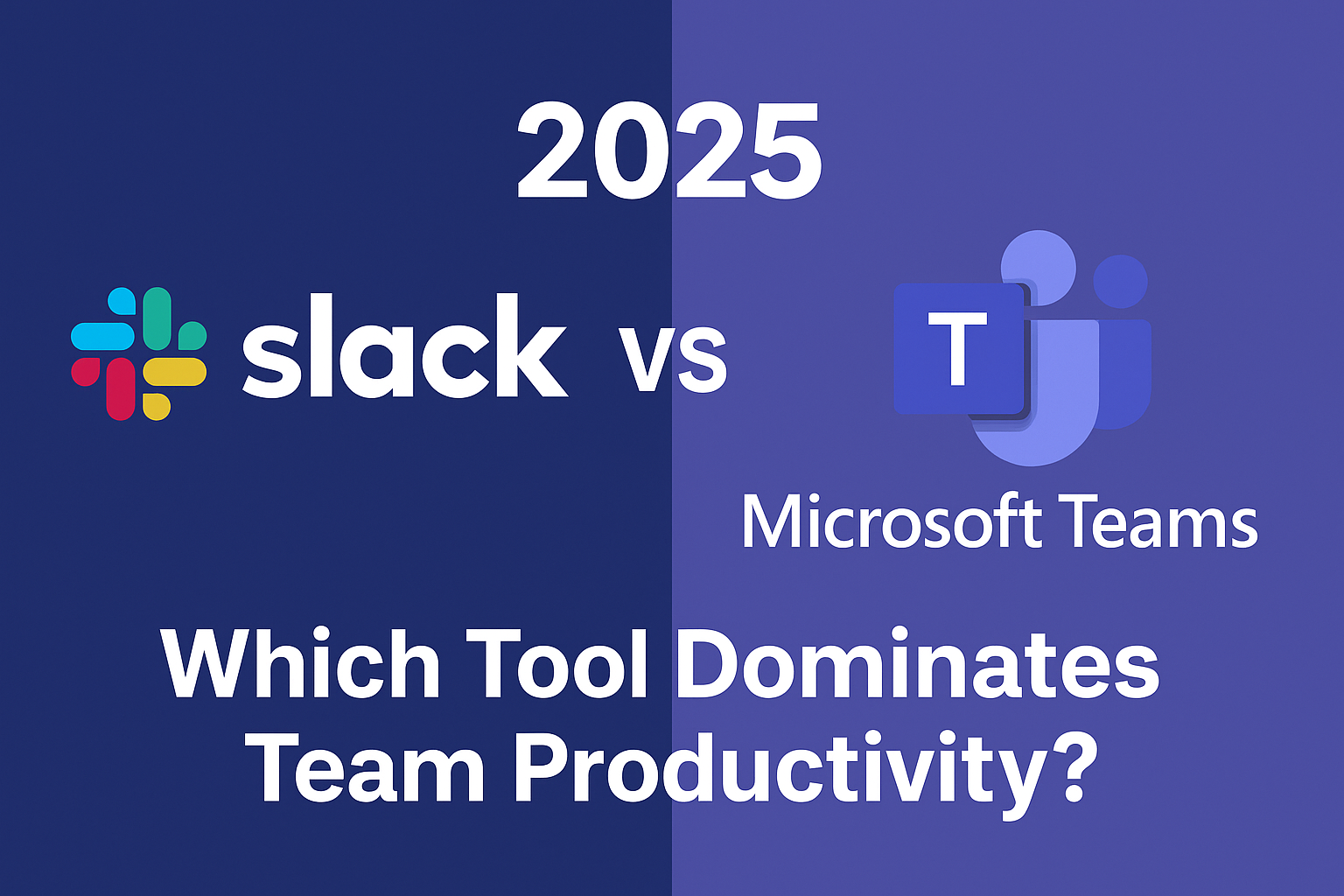
Pingback: How to Organize Slack Channels in 2025: Save Time, Stay Focused, Work Smarter - SaaSQuill
Pingback: Slack vs Microsoft Teams 2025: Which Tool Truly Dominates Team Productivity? - SaaSQuill