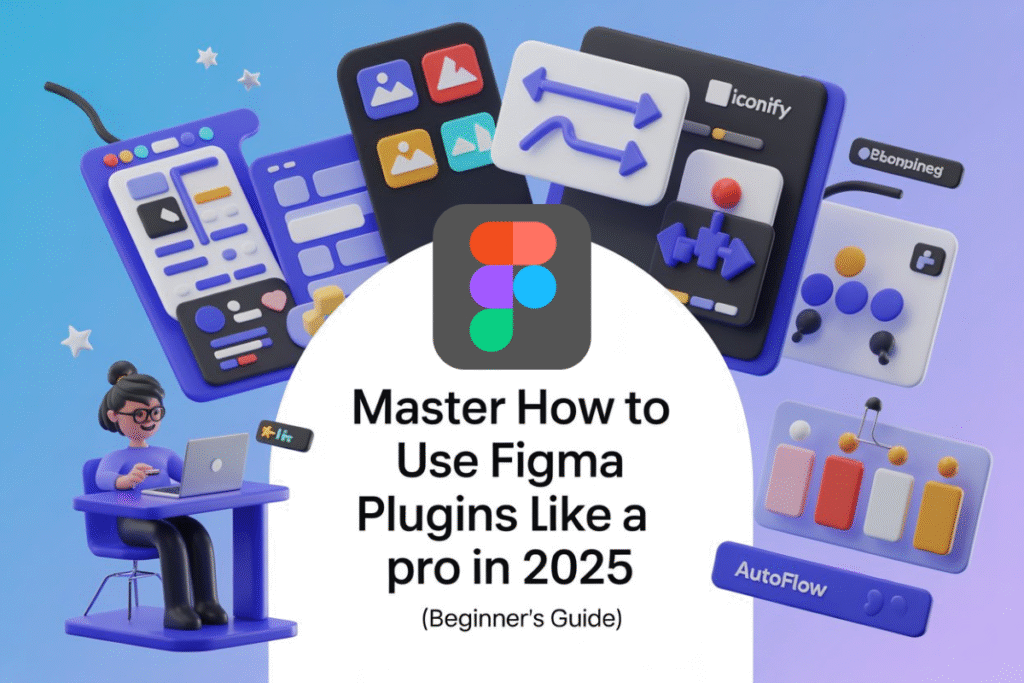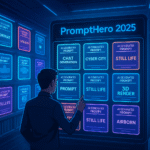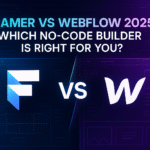Imagine this: You’re a designer, mid-project, racing against a deadline. Your team’s screaming for icons, your prototype needs polish, and—oh no—your color palette ain’t accessible. Sound familiar? Figma plugins are like a trusty sidekick, swooping in to automate tasks, add flair, and fix those pesky design hiccups. Learning how to use Figma plugins is a game-changer in 2025, especially with Figma’s ever-growing ecosystem. From beginners to seasoned pros, plugins make design faster, smarter, and dare we say, fun.
In this guide, we’ll break down how to use Figma plugins step-by-step. You’ll learn to find, install, and run plugins, plus get tips on managing them like a boss. We’ll even touch on creating your own (if you’re feeling fancy). Want to know more about Figma itself? Check out our Figma Overview 2025 for a deep dive.
Key Takeaway: Figma plugins are essential for streamlining your design process in 2025.
Quick Note: No coding skills? No problem. Most plugins are plug-and-play!
---Contents---
Prerequisites
Before diving into how to use Figma plugins, let’s set the stage. You don’t need to be a design wizard, but a few basics will help you roll with Figma plugins smoothly.
- Figma Account: You’ll need a Figma account (free or paid). Sign up at figma.com if you haven’t already.
- Basic Figma Knowledge: Know your way around layers, frames, and the toolbar? You’re good to go. If not, peek at our Figma Review 2025 for a quick primer.
- Internet Connection: Plugins live in the cloud, so stay connected.
- Curiosity: A willingness to experiment is your best tool!
Got these? Awesome. You’re ready to explore how to use Figma plugins. Let’s start hunting for some game-changing tools.
Key Takeaway: A Figma account and basic know-how are all you need to start with Figma plugins.
Quick Note: Free accounts work fine for most plugins, but some advanced ones may require a paid plan.
Finding and Installing Plugins
Finding the right Figma plugins is like shopping for the perfect pair of shoes — you gotta know where to look and what fits your style. In 2025, Figma makes this super easy with two main ways to discover and install plugins. Let’s break it down.
Using the Figma Community
The Figma Community is a treasure trove of plugins, templates, and design goodies. It’s like a bustling marketplace for creatives. Here’s how to use Figma plugins from the Figma Community:
- Open Figma (desktop or browser).
- Click the Figma menu (top-left corner, that little Figma logo).
- Select Community or hit Resources > Plugins in the toolbar.
- Browse or search for plugins. Use filters like “Free,” “Paid,” or “Trending” to narrow it down.
- Click a plugin, read its description, and hit Install. Done!
The Figma Community is packed with thousands of plugins, from Unsplash for free images to Iconify for sleek icons. Check out the official Figma Community page to explore.
From a Design File
Sometimes, you’re working in a Figma file, and a teammate’s used a cool plugin you want. Here’s how to use Figma plugins directly from a design file:
- Open the Figma file.
- Right-click anywhere on the canvas.
- Select Plugins from the menu.
- See a list of plugins used in the file. Click Install next to any you don’t have.
- Boom! Plugin’s ready to roll.
This method’s great when collaborating. Imagine your team’s designer, Sarah, used Autoflow to create slick user flows. You can snag it right from the file. No hunting required.
| Method | Best For | Pros | Cons |
|---|---|---|---|
| Figma Community | Discovering new plugins | Huge selection, user reviews | Can feel overwhelming |
| Design File | Team projects | Quick access to used plugins | Limited to file-specific plugins |
Key Takeaway: The Figma Community is your go-to for finding Figma plugins, but design files are handy for team workflows.
Quick Note: Always check plugin reviews in the Figma Community for reliability.
Running a Plugin
Got your plugins installed? Sweet! Now, let’s talk about how to use Figma plugins by actually running them. It’s easier than making toast. Promise.
- Open your Figma file.
- Right-click on the canvas or select Plugins from the Figma menu.
- Choose your installed plugin from the list. (Pro tip: Pin favorites for quick access!)
- Follow the plugin’s prompts. Some, like Unsplash, let you drag and drop images. Others, like Color Blind, might need you to select layers first.
- Watch the magic happen.
Picture this: You’re designing a landing page, and it’s looking… meh. You run the Unsplash plugin (Unsplash for Figma), search “sunset,” and bam — a gorgeous image lands on your canvas. Deadline saved!
Key Takeaway: Running Figma plugins is as simple as right-clicking and following prompts.
Quick Note: Some plugins work instantly; others need specific layers selected. Read the plugin’s docs!
Popular Plugin Examples
Not sure where to start with how to use Figma plugins? Here are some crowd-favorites in 2025, perfect for beginners. These tools solve common design headaches and add some sparkle.
| Plugin | Purpose | Free/Paid | Why It’s Great |
|---|---|---|---|
| Unsplash | Add high-quality images | Free | Instant access to free stock photos |
| Iconify | Insert icons | Free | Thousands of icons from multiple libraries |
| Autoflow | Create user flows | Free | Turns wireframes into flowcharts fast |
| Color Blind | Check accessibility | Free | Simulates color vision deficiencies |
| Content Reel | Generate placeholder text | Free/Paid | Perfect for mockups |
- Unsplash: Need a hero image? Search, drag, drop. Done. Check it at Unsplash for Figma.
- Iconify: Icons galore! From Material Design to Font Awesome, it’s a one-stop shop. Find it at Iconify for Figma.
- Autoflow: Turns your wireframes into flowcharts with one click. Great for UX designers.
- Color Blind: Ensures your designs are accessible. A must for inclusive design.
- Content Reel: Fills your mockups with realistic text or data. Paid version’s worth it for teams.
These plugins are lifesavers. Imagine your boss asking for a quick prototype. Autoflow connects your frames, Unsplash adds visuals, and Color Blind ensures accessibility. You’re the hero now.
Key Takeaway: Popular Figma plugins like Unsplash and Iconify solve specific design needs fast.
Quick Note: Try free versions first to see what fits your workflow.
Managing Plugins
Got a bunch of Figma plugins installed? Time to keep ‘em organized. A cluttered plugin list is like a messy desk — it slows you down. Here’s how to use Figma plugins without losing your sanity:
- Pin Favorites: In the Plugins menu, click the pin icon next to frequently used plugins. They’ll stay at the top.
- Uninstall Unused Plugins: Go to Figma menu > Plugins > Manage Plugins. Click Uninstall for anything you don’t need.
- Update Regularly: Plugins get updates for bugs or new features. Check Manage Plugins for updates.
- Organize by Project: Create a Figma file with a “Plugin Cheat Sheet” frame. List plugins used per project.
Picture a team meeting. Your colleague’s raving about Iconify, but you forgot where it’s installed. Pinned plugins save the day. Plus, uninstalling old ones keeps Figma snappy.
Key Takeaway: Managing Figma plugins keeps your workflow smooth and efficient.
Quick Note: Too many plugins can slow Figma down. Uninstall what you don’t use!
Creating Your Own Plugins (Optional, Advanced)
Feeling adventurous? Creating your own Figma plugins is like baking your own cookies — it’s a bit of work, but the results are oh-so-sweet. This section’s for those ready to dip their toes into coding. Here’s how to use Figma plugins by making your own:
- Learn the Basics: You’ll need JavaScript and HTML. No expert? No worries. Figma’s docs are beginner-friendly.
- Set Up Your Environment: Install Node.js and a code editor like VS Code.
- Use Figma’s Plugin API: Check Figma’s Plugin Docs for sample code.
- Create a Plugin: Use Figma’s plugin generator or start from scratch. Code a simple function, like auto-aligning layers.
- Test and Publish: Test in Figma, then submit to the Figma Community.
Imagine you’re tired of manually resizing icons. You code a plugin that scales them perfectly with one click. Your team’s mind? Blown. Not ready to code? Stick to using existing Figma plugins — no shame in that!
Key Takeaway: Creating Figma plugins is advanced but rewarding for custom needs.
Quick Note: Start with Figma’s Plugin Quickstart for easy templates.
Best Practices
To master how to use Figma plugins, follow these best practices. They’ll keep your workflow tight and your designs top-notch.
- Test Before Trusting: Always test a plugin on a duplicate file. Bugs happen.
- Check Compatibility: Ensure plugins work with your Figma version (desktop or browser).
- Use Plugins Sparingly: More isn’t better. Stick to 5–10 core plugins.
- Read Documentation: Most plugins have guides on their Figma Community page.
- Backup Your Work: Plugins can crash. Save your file before running a new one.
- Stay Updated: Follow Figma’s Blog for plugin trends.
Think of plugins like spices. A pinch of Unsplash or Autoflow enhances your design, but too many can ruin the dish. Keep it simple, and you’ll nail how to use Figma plugins.
Key Takeaway: Smart plugin use boosts efficiency without clutter.
Quick Note: Always duplicate your file before testing a new plugin. Safety first!
Troubleshooting
Even the best Figma plugins can act up. Here’s how to use Figma plugins when things go wrong:
- Plugin Won’t Load: Check your internet. Restart Figma. Reinstall the plugin.
- Crashes or Errors: Update the plugin via Manage Plugins. Check its Figma Community page for reported issues.
- Wrong Output: Did you select the right layers? Some plugins, like Color Blind, need specific selections.
- Slow Performance: Too many plugins? Uninstall unused ones.
- Still Stuck?: Visit Figma’s Help Center or the plugin’s support page.
Once, my Unsplash plugin froze mid-search. A quick Figma restart fixed it. Moral? Don’t panic — troubleshoot step-by-step.
Key Takeaway: Most plugin issues are fixable with simple checks or updates.
Quick Note: Always report persistent bugs to the plugin’s creator via the Figma Community.
FAQs
Got questions about how to use Figma plugins? Here are answers to common ones:
Q: Are Figma plugins free?
A: Many are free, like Unsplash and Iconify. Some, like Content Reel, offer paid features for advanced functionality. Check the Figma Community for details.Q: Can I use plugins on Figma’s free plan?
A: Yup! Most Figma plugins work on free plans, though some advanced ones might need a paid Figma account.Q: How do I know if a plugin is safe?
A: Stick to plugins from the Figma Community with good reviews and high install counts. Read descriptions and user feedback.Q: Why does my plugin keep crashing?
A: Could be an outdated plugin or a Figma glitch. Update both, check your internet, and test on a duplicate file.Q: Can I create a plugin without coding skills?
A: It’s tough without JavaScript knowledge, but Figma’s Plugin Quickstart offers templates to ease you in.Key Takeaway: FAQs solve common plugin hiccups fast.
Quick Note: Can’t find an answer? The Figma Community forums are your friend.
Conclusion
Mastering how to use Figma plugins in 2025 is like unlocking a secret level in your design game. From finding gems in the Figma Community to running tools like Unsplash and Autoflow, plugins make your work faster, prettier, and more accessible. Whether you’re a newbie or a pro, Figma plugins are your shortcut to better designs. Follow the best practices, troubleshoot smartly, and maybe even try coding your own plugin if you’re feeling bold.
Want to stay ahead in the design world? Check out our Figma Review 2025 for more tips. And don’t miss out on weekly design hacks — subscribe to SaaSQuill for free!
🚀 Enjoyed the guide? Stay ahead in the design world — Subscribe to SaaSQuill for daily expert tips, reviews, and plugin walkthroughs!