Picture this: it’s 2025, your laptop’s open, a fresh idea’s brewing, and you’re itching to create something epic—a logo, an illustration, maybe a sleek app interface. Where do you start? Adobe Illustrator is your answer. Learning how to use Adobe Illustrator opens a world of creative possibilities, turning your ideas into professional-grade designs. Whether you’re a beginner doodling for fun or a pro aiming to up your game, mastering how to use Adobe Illustrator in 2025 is a game-changer. With AI-powered tools, vector precision, and cloud integration, it’s no wonder this software remains the gold standard for designers worldwide.
Why is figuring out how to use Adobe Illustrator so crucial? It’s versatile, powerful, and packed with features that spark creativity. This guide, brought to you by SaaSQuill, is your roadmap to unlocking Adobe Illustrator’s potential. We’ll cover the basics, dive into essential tools, walk you through your first design, and share pro tips—all in over 3000 words of practical, engaging advice. Ready to learn how to use Adobe Illustrator? Let’s dive in! 🚀
---Contents---
- What Is Adobe Illustrator?
- Getting Started: How to Use Adobe Illustrator Basics
- Essential Tools and Features: How to Use Adobe Illustrator Efficiently
- Step-by-Step Guide: How to Use Adobe Illustrator to Create Your First Design
- Tips and Tricks: How to Use Adobe Illustrator Like a Pro
- Common Challenges and How to Overcome Them
- FAQs
- Key Takeaways
- Final Thoughts + Call to Action
What Is Adobe Illustrator?
Adobe Illustrator is a vector-based graphic design software that lets you create scalable, high-quality visuals with pinpoint accuracy. Unlike raster-based tools like Photoshop, which use pixels that blur when enlarged, learning how to use Adobe Illustrator means mastering designs that stay crisp at any size. Logos, icons, posters, or billboards—Adobe Illustrator handles them all. No fuzz. No hassle.
First launched in 1987, Adobe Illustrator has grown into a cornerstone of the Adobe Creative Cloud suite, syncing seamlessly with apps like Photoshop and InDesign. In 2025, knowing how to use Adobe Illustrator means tapping into AI-driven features, cloud collaboration, and cross-platform flexibility (Windows, macOS, iPad). It’s a tool for everyone—freelancers, agencies, even hobbyists.
A friend of mine, a budding entrepreneur, needed a logo for her Etsy shop. She had zero design experience but dove into how to use Adobe Illustrator with free tutorials. A week later, her shop had a polished logo that screamed “pro.” That’s the power of learning how to use Adobe Illustrator—it levels up your creative game, fast.
Why it’s awesome: Mastering how to use Adobe Illustrator unlocks endless creative potential, from branding to digital art. It’s your digital canvas for 2025 and beyond.
Getting Started: How to Use Adobe Illustrator Basics
New to Adobe Illustrator? Don’t sweat it. Learning how to use Adobe Illustrator starts with understanding its workspace and core concepts. Here’s a beginner-friendly breakdown to get you rolling:
- Download and Install: Head to Adobe’s official site to grab Adobe Illustrator. A 7-day free trial lets you test it out. Choose the single-app plan ($22.99/month) or the full Creative Cloud suite ($59.99/month).
- Set Up Your Workspace: When you open Adobe Illustrator, you’ll see a clean interface with toolbars, panels, and a canvas (called an artboard). Customize it via the Window menu to suit your vibe.
- Understand Vectors: Learning how to use Adobe Illustrator means grasping vectors—designs built on mathematical paths, not pixels. They scale infinitely without losing quality.
- Create Your First Artboard: Start a new project by selecting File > New. Choose a preset (e.g., Web, Print) or set custom dimensions. This is your blank canvas.
- Save Often: Use File > Save As to save in .AI format for editing or export as PNG, JPEG, or SVG for sharing. Adobe Illustrator’s cloud saving keeps your work safe.
Quick tip: Play around with the interface. Click things. Make mistakes. That’s how you learn how to use Adobe Illustrator. It’s forgiving, promise.
When I first tried learning how to use Adobe Illustrator, I was overwhelmed by the toolbar. Then I discovered the “Essentials” workspace preset—boom, everything clicked. Start simple, and you’ll be designing in no time.
Next steps: For a deeper dive into Adobe Illustrator’s capabilities, check out SaaSQuill’s Adobe Illustrator Overview. It’s a great starting point before jumping into the tools.
Essential Tools and Features: How to Use Adobe Illustrator Efficiently
Mastering how to use Adobe Illustrator means knowing its tools and features inside out. In 2025, Adobe Illustrator is packed with goodies to streamline your workflow. Here’s a table of essential tools and how to use them:
| Tool/Feature | How to Use Adobe Illustrator with It |
|---|---|
| Pen Tool | Draw precise paths and curves. Click to create anchor points, drag to curve. Key for logos and custom shapes. |
| Shape Builder Tool | Combine or subtract shapes to create complex designs. Drag over shapes to merge or erase. Perfect for icons. |
| Type Tool | Add text and customize with Adobe Fonts. Use the Character panel for styling. Great for posters and branding. |
| Pathfinder | Merge, subtract, or divide shapes for unique designs. Find it under Window > Pathfinder. Speeds up workflows. |
| AI Design Assist | Let Adobe Illustrator’s AI suggest layouts or auto-trace sketches. Access via the Properties panel. Saves time. |
| 3D and Materials | Create 3D objects with realistic textures. Find it under Effect > 3D and Materials. Ideal for product mockups. |
| Artboards | Manage multiple canvases in one project. Use the Artboard Tool to add or resize. Perfect for multi-page designs. |
| Layers Panel | Organize elements like a pro. Stack, hide, or lock layers via Window > Layers. Keeps complex projects tidy. |
Why these rock: Learning how to use Adobe Illustrator’s tools like the Pen Tool gives you precision. AI features.radient Tool? It’s like a creative sidekick. The 3D features? Total game-changer for mockups.
Fun fact: I once spent hours trying to draw a logo freehand. Then I learned how to use Adobe Illustrator’s Shape Builder. Done in minutes. Trust me, these tools are your friends.
Pro tip: Practice how to use Adobe Illustrator’s shortcuts (e.g., Ctrl+R for rulers, Ctrl+Z to undo). They’ll speed up your workflow like nobody’s business. A designer I know swore by the Pen Tool for years. Then she tried the Shape Builder while learning how to use Adobe Illustrator for a complex logo. “Life-changing,” she said. Try it yourself.
Step-by-Step Guide: How to Use Adobe Illustrator to Create Your First Design
Ready to create your first design? Let’s walk through how to use Adobe Illustrator to make a simple logo—a circle with stylized text. Follow these steps:
- Start a New Project
Open Adobe Illustrator. Go to File > New. Set dimensions (e.g., 800×600 px for a logo). Name your file. Hit OK. Your artboard’s ready. - Draw a Base Shape
Select the Ellipse Tool (L). Hold Shift and drag to create a perfect circle. Set a fill color in the Swatches panel—maybe a bold blue. No stroke for now. - Add Text
Grab the Type Tool (T). Click the artboard and type your text (e.g., “My Brand”). In the Character panel, choose a font from Adobe Fonts. Try something bold like Bebas Neue. - Style the Text
Learning how to use Adobe Illustrator’s text tools is key. Select your text, adjust size, and kern letters for balance. Use the Align panel to center it in the circle. - Combine Elements
Select both the circle and text. Use the Shape Builder Tool (Shift+M) to merge or trim overlapping areas if needed. Group them (Ctrl+G) for easy handling. - Apply Effects
Go to Effect > Stylize > Drop Shadow for depth. Or try Effect > 3D and Materials for a cool 3D pop. Play around. See what sticks. - Export Your Logo
Go to File > Export As. Choose PNG for web or SVG for scalability. Save the .AI file to edit later. Done! You’ve learned how to use Adobe Illustrator for a logo.
Messed up? Undo it. Adobe Illustrator’s forgiving. Keep experimenting. My first logo in Adobe Illustrator was a lopsided star. Took hours. Then I followed a tutorial on Adobe’s Learn page. Next one? Polished in 20 minutes. Practice makes perfect.
Tips and Tricks: How to Use Adobe Illustrator Like a Pro
Want to level up? Here are pro tips for how to use Adobe Illustrator like a seasoned designer:
- Master Keyboard Shortcuts: Speed up with Ctrl+S (save), Ctrl+T (transform), or Ctrl+Shift+G (ungroup). Check Adobe’s shortcut guide.
- Use Grids and Guides: Enable grids (View > Show Grid) and drag rulers for alignment. Crucial for learning how to use Adobe Illustrator for precise designs.
- Leverage AI Features: Let Adobe Illustrator’s AI suggest color palettes or refine sketches. Find it in the Properties panel. Saves tons of time.
- Organize Layers: Name layers clearly (e.g., “Background,” “Text”). Lock non-active layers to avoid accidents. Keeps projects clean.
- Explore Adobe Fonts: Access thousands of fonts via Window > Type > Adobe Fonts. Mix bold and light styles for contrast. Makes designs pop.
- Use Global Colors: Set swatches in the Swatches panel as global. Change one, update all. Perfect for branding consistency.
- Experiment with Effects: Try Effect > Distort & Transform for unique shapes. Play with gradients for depth. Don’t be shy—get creative.
I once spent an hour tweaking a gradient in Adobe Illustrator. Looked awful. Then I tried a simple two-color blend. Nailed it. Sometimes, less is more. A freelancer I know mastered how to use Adobe Illustrator by watching YouTube tutorials. She started with basic shapes, then tackled 3D mockups. Now? She’s booked solid. Keep practicing, and you’ll get there.
Common Challenges and How to Overcome Them
Learning how to use Adobe Illustrator comes with hiccups. Here are common challenges and how to tackle them:
- Challenge: Overwhelming Interface
Solution: Stick to the “Essentials” workspace (Window > Workspace > Essentials). Hide extra panels. Focus on core tools like Pen and Type.
Tip: Explore one tool at a time. It’s less daunting. - Challenge: Slow Performance
Solution: Check your system against Adobe Illustrator’s requirements (see below). Close other apps. Upgrade RAM if needed.
Tip: Save often. Crashes happen. - Challenge: Pen Tool Precision
Solution: Practice drawing simple paths. Use Ctrl to adjust anchor points. Watch tutorials on Skillshare for Pen Tool mastery.
Tip: Zoom in close for accuracy. - Challenge: Export Issues
Solution: Use File > Export for Screens for web assets. For print, choose PDF/X-1a in Save As. Double-check resolution.
Tip: Preview exports to avoid surprises.
I once exported a blurry logo from Adobe Illustrator. Client wasn’t happy. Learned my lesson—always check export settings. Now I triple-check.
Pro advice: Join design communities like Behance for inspiration and feedback. Learning how to use Adobe Illustrator gets easier with peers.
FAQs
❓ What’s the best way to start learning how to use Adobe Illustrator?
Dive into free tutorials on Adobe’s Learn page. Try simple projects like icons. Practice daily. You’ll get it.❓ Is Adobe Illustrator hard for beginners?
It’s got a learning curve. Start with basics—shapes, text. Use Adobe Illustrator’s guided tutorials. It’s like riding a bike—wobbly at first, then smooth.❓ Can I use Adobe Illustrator on an iPad?
Yup! The iPad version rocks. Most desktop features, plus Apple Pencil support. Perfect for learning how to use Adobe Illustrator on the go.❓ How does Adobe Illustrator compare to Photoshop?
Adobe Illustrator is for vectors (scalable designs). Photoshop’s for raster images (photos). Use both for killer projects.❓ What’s new in Adobe Illustrator 2025?
Enhanced AI tools, better 3D modeling, faster cloud syncing. Learning how to use Adobe Illustrator’s new features boosts your efficiency.❓ Can I create animations in Adobe Illustrator?
Not directly. Design assets, then export to After Effects. Adobe Illustrator sets the stage for motion graphics.❓ How much does Adobe Illustrator cost?
Single app is $22.99/month. Full Creative Cloud suite? $59.99/month. Check Adobe’s pricing for discounts.
Key Takeaways
✅ Learning how to use Adobe Illustrator unlocks endless creative potential in 2025.
✅ Start with basics—shapes, text, artboards—to build confidence.
✅ Master tools like Pen and Shape Builder for pro-level designs.
✅ AI features and 3D tools make Adobe Illustrator a creative powerhouse.
✅ Practice with tutorials to overcome the learning curve.
✅ Cross-platform support lets you design anywhere—desktop or iPad.
✅ Join design communities for inspiration and feedback.
✅ Perfect for logos, illustrations, UI/UX, and more.
Final Thoughts + Call to Action
Learning how to use Adobe Illustrator is like unlocking a creative superpower. In 2025, Adobe Illustrator blends AI smarts, vector precision, and cloud collaboration to help you create visuals that captivate. Yeah, the learning curve’s a bit steep. Subscription costs? They sting. But the results? Absolutely worth it. From logos to digital art, Adobe Illustrator turns your ideas into reality.
Don’t wait. Start exploring how to use Adobe Illustrator today. Create something epic. Your masterpiece is just a few clicks away. Want more tips? Check out SaaSQuill’s Adobe Illustrator Overview for a deeper dive.
👉 Want more creative tech insights daily? Subscribe to SaaSQuill and never miss a post!
Read Next About:

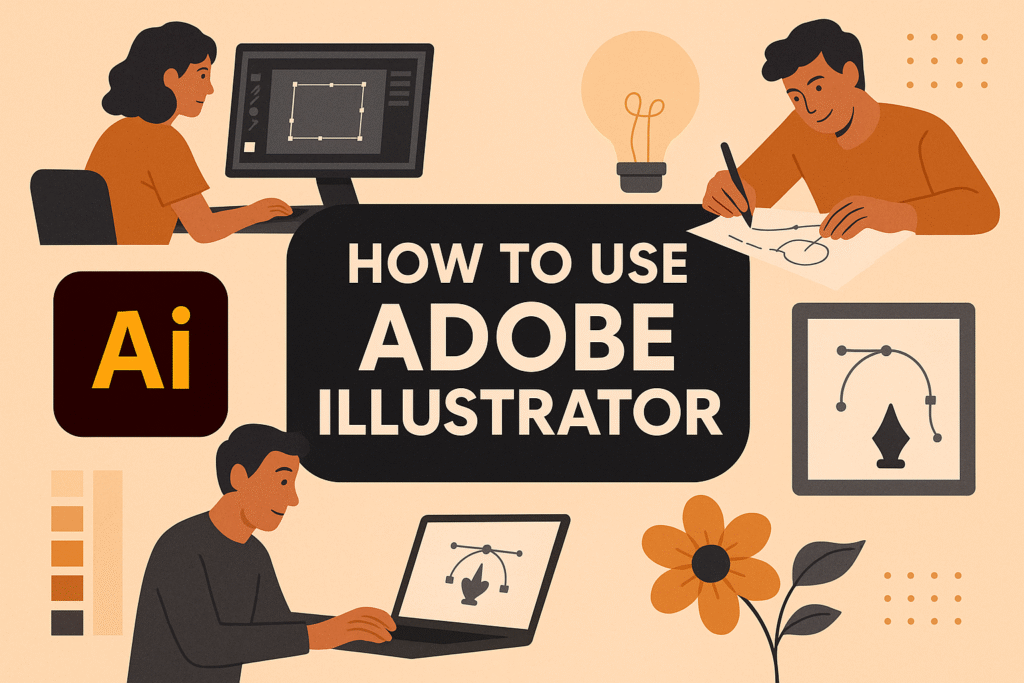
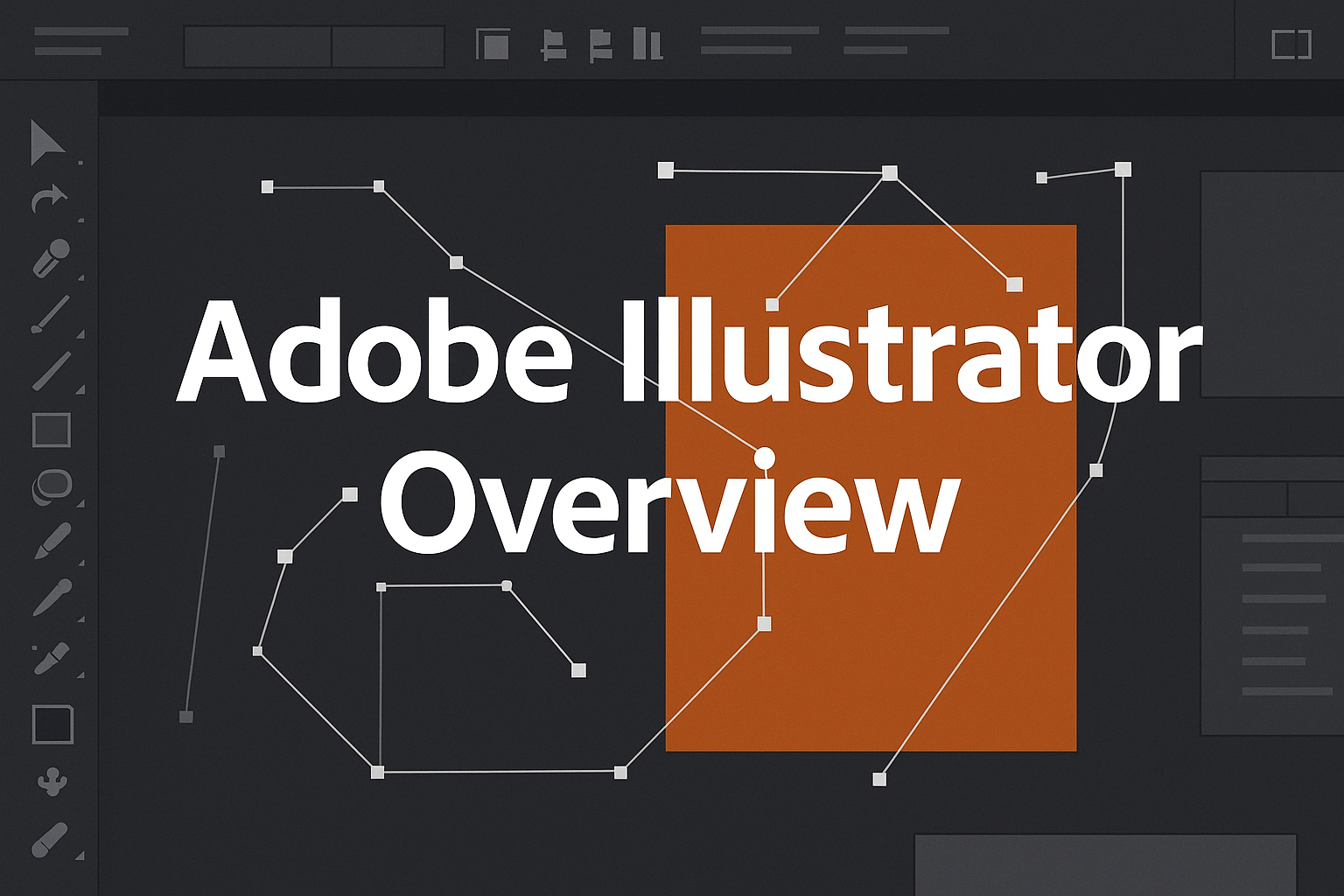
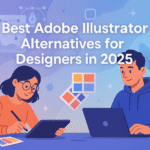
Pingback: Best Adobe Illustrator Alternative for Designers in 2025 - SaaSQuill