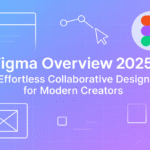---Contents---
- Introduction
- What Is Low Bandwidth Mode in Google Meet?
- How to Enable Low Bandwidth Mode (Step-by-Step)
- Optimize Your Device for Low Bandwidth
- Google Meet Features That Still Work in Low Bandwidth
- Best Practices for Teams & Organizations
- Pro Tips from Real Users
- Common Mistakes to Avoid
- Final Thoughts: Is Low Bandwidth Mode Good Enough?
- FAQs Section
- Key Takeaways Recap
- Call to Action
- Subscribe to SaaSQuill
Introduction
Picture this: You’re in a cozy café in 2025, sipping overpriced coffee, ready to hop on a Google Meet call with your team. The Wi-Fi signal is weaker than your New Year’s resolution to hit the gym. Your video freezes, your audio stutters, and suddenly, you’re the glitchy star of a low-budget sci-fi flick. Frustrating, right? That’s where Google Meet in low bandwidth mode comes to the rescue, ensuring you stay connected even when the internet gods aren’t on your side.
In 2025, with remote work and hybrid setups still dominating, Google Meet in low bandwidth mode is a lifeline for professionals, students, and anyone battling spotty connections. Whether you’re in a rural area, traveling, or stuck with a data cap, this feature keeps your meetings smooth without gobbling up bandwidth. This guide dives deep into how to use Google Meet in low bandwidth mode, offering step-by-step instructions, pro tips, and real-world advice to make your virtual meetings seamless. We’ll cover everything from enabling the mode to optimizing your device and avoiding common pitfalls.
Quick Note: While Google Meet in low bandwidth mode is awesome, it’s not a cure-all for terrible internet. For best results, pair it with the tips in this post.
What Is Low Bandwidth Mode in Google Meet?
Google Meet in low bandwidth mode is a setting designed to reduce data usage during video calls, making it ideal for unstable or slow internet connections. It lowers video resolution, limits background processing, and prioritizes audio to keep your meetings functional. Think of it as putting your call on a data diet—less fluff, more substance.
Auto vs. Manual Settings
Google Meet automatically adjusts video quality based on your network strength. If it detects a weak connection, it may switch to Google Meet in low bandwidth mode without you lifting a finger. However, you can manually tweak settings to force lower resolutions or audio-only mode for even more control. Manual settings are great when you know your internet is shaky and don’t want Meet to guess wrong.
Compatibility
Google Meet in low bandwidth mode works across all major platforms: desktop browsers (Chrome, Edge, Firefox), Android, and iOS. No fancy hardware needed—just a device that meets Meet’s basic requirements. Even older laptops or budget smartphones can handle it. Bonus: It’s available for both free and Google Workspace users.
Key Takeaway: Google Meet in low bandwidth mode slashes data usage by prioritizing audio and reducing video quality, and it’s compatible with nearly any device you’re using.
How to Enable Low Bandwidth Mode (Step-by-Step)
Enabling Google Meet in low bandwidth mode is straightforward, but the steps vary slightly by platform. Below, we break it down for desktop, Android, and iOS, with a handy table for quick reference.
Desktop (Browser)
- Join or start a Google Meet call.
- Click the three-dot menu in the bottom-right corner.
- Select Settings > Video.
- Under Send resolution and Receive resolution, choose Standard definition (360p) or Audio only. This triggers Google Meet in low bandwidth mode.
- Optional: Turn off your camera to save even more data.
Android
- Open the Google Meet app.
- Tap the menu icon (three horizontal lines) in the top-left corner.
- Go to Settings > Video.
- Enable the Limit Data Usage toggle. This activates Google Meet in low bandwidth mode.
- During a call, tap the camera icon to switch to audio-only if needed.
iOS
- Launch the Google Meet app on your iPhone or iPad.
- Tap the menu icon (three lines) in the top-left corner.
- Navigate to Settings > Video.
- Turn on Limit Data Usage to enable Google Meet in low bandwidth mode.
- During a call, tap the camera icon to go audio-only for extra savings.
| Platform | Steps to Enable Google Meet in Low Bandwidth Mode | Extra Tip |
|---|---|---|
| Desktop | Settings > Video > Select 360p or Audio only | Use Chrome for best performance. |
| Android | Menu > Settings > Video > Enable Limit Data Usage | Close background apps. |
| iOS | Menu > Settings > Video > Enable Limit Data Usage | Update the app regularly. |
Quick Note: If you’re a Google Workspace admin, you can set Google Meet in low bandwidth mode as the default for your organization. Check Google Workspace Admin Help for details: support.google.com.
Optimize Your Device for Low Bandwidth
Running Google Meet in low bandwidth mode is half the battle. To get the best experience, tweak your device and call settings. Here’s how:
- Mute your mic when not speaking. Reduces background noise and saves bandwidth. Pro tip: Use the spacebar to unmute quickly on desktop.
- Turn off HD video. HD eats data like nobody’s business. Stick to 360p or lower.
- Switch to audio-only mode. No video, no problem. Perfect for weak connections.
- Close unnecessary apps and tabs. Your Netflix tab can wait—free up CPU and bandwidth.
- Use a wired connection. Wi-Fi is great, but Ethernet is king for stability.
- Update your browser or app. Outdated software can cause lag. Check for updates on Google Play or App Store.
- Restart your router. A quick reboot can fix temporary glitches.
I once joined a call from a friend’s cabin in the mountains. The internet was slower than a sloth on vacation. Switching to Google Meet in low bandwidth mode and muting my mic saved the day. No one noticed I was practically off-grid.
Key Takeaway: Small tweaks like muting your mic or closing tabs can supercharge Google Meet in low bandwidth mode, ensuring smooth calls even on sluggish networks.
Google Meet Features That Still Work in Low Bandwidth
Worried Google Meet in low bandwidth mode will strip away all the good stuff? Fear not. Most core features still work, though some are scaled back. Here’s what you can expect:
- Chat: Send messages, links, or emojis in the chat sidebar. Fully functional, no data hit.
- Screen sharing: Share your screen or a specific window. Works, but stick to static content (like slides) to avoid lag.
- Captions: Real-time captions for accessibility. No extra bandwidth needed.
- Raise hand: Signal you want to speak. Lightweight and always available.
- Noise cancellation: Reduces background noise. Available but may be less effective on older devices.
- Layout options: Switch between Auto, Tiled, or Spotlight views. No impact on data.
Presenting a full-screen video or using virtual backgrounds? Those might stutter. Stick to the basics for best results.
Quick Note: Features like virtual backgrounds or live streaming may not play nice with Google Meet in low bandwidth mode. Prioritize audio and chat for reliability.
Best Practices for Teams & Organizations
Running team meetings with Google Meet in low bandwidth mode? Prep is key. Here’s how to keep things smooth for everyone:
- Pre-call prep: Test your internet speed at fast.com. Aim for at least 1 Mbps upload/download for SD quality. Share this with your team.
- Set expectations: Tell participants to enable Google Meet in low bandwidth mode before joining. Send a quick email or Slack message with instructions.
- Onboard new users: Create a short guide (like this blog post!) for new hires. Include steps to enable Google Meet in low bandwidth mode.
- Encourage audio-only for large calls: For meetings with 10+ people, suggest turning off cameras to reduce bandwidth strain.
- Use a wired connection for hosts: Hosts should prioritize Ethernet to ensure stability, especially for screen sharing.
- Schedule wisely: Avoid peak internet hours (like evenings) when networks are congested.
I’ve seen teams fumble calls because half the group didn’t know about Google Meet in low bandwidth mode. A quick 5-minute onboarding session can save hours of frustration.
Key Takeaway: Prepping your team and setting clear guidelines for Google Meet in low bandwidth mode can turn chaotic calls into productive meetings.
Pro Tips from Real Users
Real users, real wisdom. Here’s what folks using Google Meet in low bandwidth mode have to say:
- Sarah, Freelancer: “I’m always on the move, and hotel Wi-Fi is a nightmare. I switch to Google Meet in low bandwidth mode and turn off my camera. Works like a charm, and I still look professional… well, sound professional.”
- Mike, IT Manager: “For big team calls, I tell everyone to go audio-only. It’s like magic—suddenly, no one’s frozen. Google Meet in low bandwidth mode is our go-to for remote sites.”
- Priya, Student: “My dorm’s internet is awful. I keep Google Meet in low bandwidth mode on my phone and close all my apps. I haven’t missed a lecture yet!”
These tips aren’t rocket science, but they’re battle-tested. Try ‘em out.
Common Mistakes to Avoid
Don’t sabotage your Google Meet in low bandwidth mode experience. Here are pitfalls to dodge:
- ❌ Forgetting to enable low bandwidth mode: Meet’s auto-adjust isn’t always perfect. Manually set Google Meet in low bandwidth mode for consistency. ✅ Check settings before every call.
- ❌ Running heavy apps in the background: Streaming Spotify or downloading files hogs bandwidth. ✅ Close everything except Meet.
- ❌ Using virtual backgrounds: They’re fun but a data drain. ✅ Stick to a plain background or blur.
- ❌ Ignoring updates: An outdated app or browser can cause glitches. ✅ Update regularly via Google Play or App Store.
- ❌ Not testing your setup: Jumping into a call without checking your connection is risky. ✅ Run a test call or check speed at fast.com.
I once left a game downloading during a client call. Big mistake. My video looked like a 90s dial-up disaster. Lesson learned: Prep your device.
Quick Note: Avoiding these mistakes ensures Google Meet in low bandwidth mode works as intended, saving you from awkward freezes or dropouts.
Final Thoughts: Is Low Bandwidth Mode Good Enough?
So, is Google Meet in low bandwidth mode worth it in 2025? Absolutely. It’s not perfect—you won’t get crystal-clear video or fancy effects—but it gets the job done. For professionals juggling remote work, students in dorms, or anyone with a shaky connection, Google Meet in low bandwidth mode is a game-changer. It prioritizes what matters: clear audio and reliable communication. Pair it with the optimization tips and best practices in this guide, and you’re golden.
That said, don’t expect miracles. If your internet is slower than a tortoise, even Google Meet in low bandwidth mode can’t save you. Consider a wired connection or a better data plan for critical calls. For most scenarios, though, this mode strikes a solid balance between quality and efficiency.
Quick Note: For More info and details Check out our Detailed review of Google meet.
Key Takeaway: Google Meet in low bandwidth mode is a reliable, practical solution for low-speed networks, but it shines brightest when you optimize your setup.
FAQs Section
Can I force low bandwidth mode in Google Meet?
Yes! On desktop, go to Settings > Video and select Standard definition (360p) or Audio only. On mobile, enable Limit Data Usage in the app settings. This forces Google Meet in low bandwidth mode.
Can I use audio-only mode in Google Meet?
Absolutely. During a call, tap or click the camera icon to turn off video, switching to audio-only. You can also set Receive resolution to Audio only on desktop. Saves tons of data.
Does low bandwidth mode work for large meetings?
Yes, but it’s best for smaller groups (under 10). For larger meetings, encourage everyone to use Google Meet in low bandwidth mode or audio-only to reduce strain.
Will screen sharing work in low bandwidth mode?
It works, but it’s smoother with static content like slides. Avoid sharing videos or animations, as they can lag in Google Meet in low bandwidth mode.
Is low bandwidth mode available for free users?
Yup! Google Meet in low bandwidth mode is available for both free Google accounts and Google Workspace users. No extra cost.
How much data does Google Meet in low bandwidth mode use?
For SD (360p), expect about 0.9 GB per hour. Audio-only is even less—around 0.1 GB per hour. Actual usage varies by network and participants.
Key Takeaways Recap
- Google Meet in low bandwidth mode reduces data usage by lowering video quality and prioritizing audio.
- Enable it manually on desktop (360p or audio-only) or mobile (Limit Data Usage toggle) for best results.
- Optimize your device by closing apps, muting your mic, and using a wired connection.
- Core features like chat, captions, and screen sharing still work in Google Meet in low bandwidth mode.
- Teams should prep with speed tests and clear guidelines to ensure smooth calls.
- Avoid mistakes like running heavy apps or forgetting to enable Google Meet in low bandwidth mode.
Call to Action
Ready to make your Google Meet calls glitch-free, even on a shaky connection? Start using Google Meet in low bandwidth mode today. Follow the steps in this guide, tweak your settings, and watch your meetings transform from laggy to lovely. For more SaaS tips, tricks, and tutorials, bookmark SaaSQuill. We’re your go-to resource for mastering tools like Google Meet and beyond.
Subscribe to SaaSQuill
Don’t miss out on the latest SaaS insights! Subscribe to the SaaSQuill newsletter for daily tips, guides, and hacks to boost your productivity. Join our community and stay ahead in the SaaS game.
Read Next About: Powerful Reasons to Love Zoom for Hybrid Work in 2025