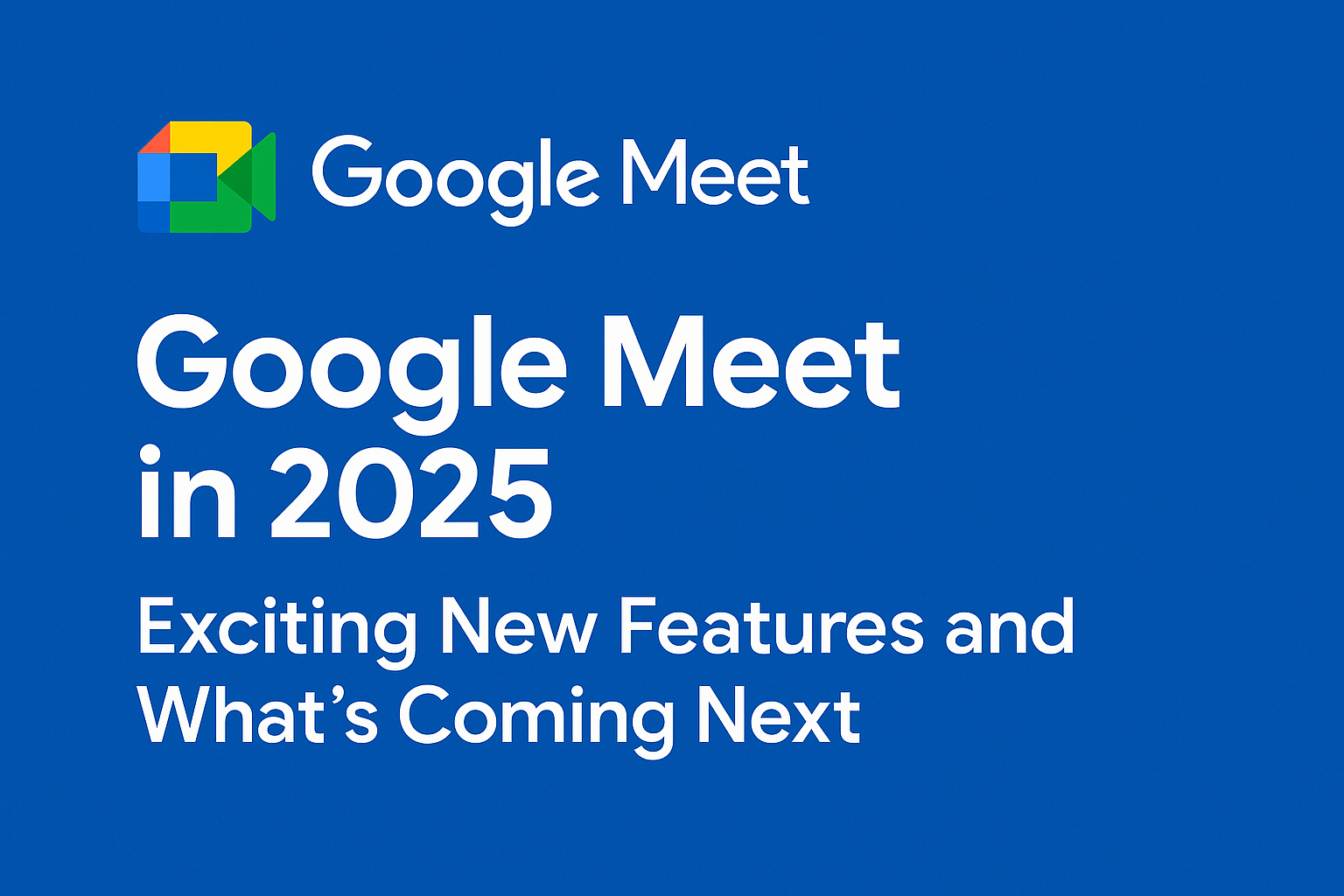---Contents---
- 1. Introduction
- 2. Quick Verdict
- 3. Key Features Overview
- 4. User Interface & Usability
- 5. Integrations & Compatibility
- 6. Pricing Breakdown (2025)
- 7. Pros & Cons
- 8. Use Case Scenarios
- 9. Alternatives to Consider
- 10. Customer Reviews & Ratings (2025 Snapshot)
- 11. Final Verdict
- 12. FAQs Section
- 13. Key Takeaways
- 14. Call to Action
- 15. Subscribe Plug
1. Introduction
Picture a frenetic construction site in 1984, where a beleaguered project manager grips a tattered clipboard, barking orders over the clamor of cranes and drills. Deadlines slip like sand through fingers, resources vanish, and chaos reigns supreme. Enter Microsoft Project, a digital lifeline born to bring order to the madness. Launched as a desktop tool for Waterfall devotees, it has morphed over four decades into a cloud-powered titan, embracing Agile methodologies and weaving seamlessly into the Microsoft 365 ecosystem.
By 2025, Microsoft Project is the weapon of choice for enterprise teams—IT maestros, construction foremen, government planners, and anyone who thrives on Gantt charts and critical path precision. This 3,500+ word guide plunges into Microsoft Project’s features, pricing, usability, and beyond, blending storytelling, humor, and hard-hitting facts to help you decide if it’s your project management soulmate. Expect detailed breakdowns, tables, bullet points, and a sprinkle of sass to keep you hooked.
Quick Note: From its 1980s roots to 2025’s AI-infused updates, Microsoft Project is crafted for complex projects and Microsoft ecosystem diehards.
2. Quick Verdict
Microsoft Project is a colossus for intricate project planning, but it’s not a universal fix. Its robust toolkit dazzles in enterprise settings, yet its steep learning curve and cost might spook startups or casual users. Here’s the snapshot:
- Pros: Unrivaled scheduling, deep Microsoft 365 integrations, advanced resource management.
- Cons: Demanding learning curve, pricey for small teams, collaboration leans heavily on Teams.
Star Rating: ⭐️⭐️⭐️⭐️☆ (4/5)
Best Suited For: IT departments, construction firms, government agencies, and enterprises married to Microsoft 365.
Key Takeaway: Microsoft Project shines for structured, high-stakes projects but requires commitment and a Microsoft embrace.
3. Key Features Overview
Project Planning & Scheduling
Microsoft Project transforms chaotic ideas into structured, actionable timelines, catering to both Waterfall purists and Agile enthusiasts with surgical precision.
- Gantt Charts: Drag-and-drop timelines visualize tasks, dependencies, and milestones effortlessly, offering a bird’s-eye view of your project.
- Task Dependencies: Link tasks to automate schedule adjustments when delays strike, ensuring your plan stays fluid.
- Critical Path Analysis: Pinpoint bottlenecks that could derail your timeline, helping you prioritize with laser focus.
- Baselines: Track planned vs. actual progress to keep your project on course, even when surprises hit.
- 2025 Upgrade: Enhanced sprint planning and Kanban boards bolster Agile workflows, making it a hybrid powerhouse.
Storytelling Moment: Meet Sarah, a project manager steering a 50-person software rollout. With Microsoft Project, she crafts a Gantt chart that maps every task, from coding sprints to user testing. When a lead developer falls ill, the critical path flags a potential delay, letting Sarah shuffle tasks without derailing the launch. By deadline day, her team’s cheering, and she’s sipping coffee, not pulling her hair out.
Quick Note: Gantt charts are Microsoft Project’s crown jewel, slashing hours off manual scheduling.
Collaboration Tools
Collaboration in Microsoft Project hinges on Microsoft 365 integrations, making it less chatty than rivals like Asana but effective for Microsoft-centric teams.
- Microsoft Teams Integration: Chat, video call, and share files without leaving the platform, streamlining communication.
- SharePoint Sync: Store project documents securely and access them anywhere, perfect for distributed teams.
- Task Notifications: Alert team members of assignments via email or Teams, keeping everyone in the loop.
- Limitation: No native task comments or real-time chat; Teams is your collaboration lifeline.
Quick Note: Teams integration turns Microsoft Project into a remote team’s hub, but non-Microsoft users may feel sidelined.
Resource Management
Microsoft Project’s resource tools are a godsend for juggling people, equipment, and budgets without breaking a sweat.
- Resource Leveling: Automatically adjusts schedules to prevent overworking team members, balancing workloads with ease.
- Workload Views: Visualize who’s overcommitted or idle, helping you optimize team capacity.
- Cost Resources: Track expenses like materials, travel, or contractor fees alongside labor costs.
- 2025 Upgrade: AI-driven suggestions for optimal resource allocation, exclusive to Plan 5.
Quick Note: Resource leveling is Microsoft Project’s secret weapon, preventing burnout and overspending.
Time & Budget Tracking
Track every hour and dollar with precision, ensuring your project stays financially sound and on schedule.
- Timesheets: Log hours and sync with payroll or accounting systems for seamless tracking.
- Budget Reports: Compare planned vs. actual costs in real time to avoid budget overruns.
- Earned Value Analysis: Measure project health with cost and schedule variance metrics, a boon for data-driven PMs.
- Limitation: Real-time expense syncing requires Power BI, adding complexity for some users.
Quick Note: Budget tracking keeps Microsoft Project users aligned with financial goals, delighting stakeholders.
Reporting & Dashboards
Microsoft Project’s reporting suite transforms raw data into polished, stakeholder-ready insights.
- Pre-Built Reports: Burndown charts, progress summaries, and resource allocation reports are ready out of the box.
- Custom Dashboards: Tailor visuals to highlight metrics that matter most to your team or clients.
- Power BI Integration: Unlock advanced analytics for data-hungry decision-makers.
- 2025 Upgrade: Streamlined PDF and Excel export options for easier sharing.
Quick Note: Custom dashboards make Microsoft Project a stakeholder’s dream, delivering clarity at a glance.
AI & Automation (What’s New in 2025)
Microsoft Project’s 2025 update introduces AI, but it’s locked behind higher-tier plans, limiting its reach.
- Microsoft 365 Copilot: Suggests task durations, resource assignments, and risk mitigations based on project data.
- Automated Workflows: Streamline repetitive tasks like status updates or approval requests.
- Predictive Analytics: Forecast potential delays using historical data, a Plan 5 exclusive.
- Limitation: AI features require Plan 5 or a Copilot add-on, pricing out budget users.
Quick Note: AI adds a futuristic edge, but most Microsoft Project users won’t need it for core tasks.
4. User Interface & Usability
Microsoft Project’s interface is like Excel’s nerdy project manager cousin—functional, familiar to Microsoft fans, but daunting for newcomers. Available in two flavors—cloud-based Microsoft Project for the Web and a feature-packed desktop app—it caters to diverse needs but demands patience to master.
- Layout: A spreadsheet grid on the left pairs with a Gantt chart on the right, offering a structured but dense view.
- Cloud vs. Desktop: The web version is lightweight, ideal for basic tasks, but lacks the desktop’s advanced tools like resource leveling or earned value analysis.
- Navigation: Ribbon menus (classic Microsoft Office style) house tools, but finding niche features can feel like a scavenger hunt.
- Learning Curve: Steep. Beginners will need tutorials, YouTube deep dives, or sheer grit to get comfortable.
- Customization: Adjust views, filters, and layouts to suit your workflow, though it takes time to perfect.
- Humor Alert: If Excel and a Gantt chart had a baby, it’d be Microsoft Project. Love grids and ribbons? You’re home. Hate them? Grab a snack—this’ll take a while.
Key Takeaway: Microsoft Project is user-friendly for Microsoft veterans but a puzzle for beginners or casual users.
5. Integrations & Compatibility
Microsoft Project thrives in the Microsoft 365 ecosystem, with limited but functional third-party support.
- Microsoft 365 Suite: Seamless sync with Teams, SharePoint, Outlook, and OneDrive for a cohesive experience.
- Power BI: Advanced reporting for data enthusiasts, unlocking deeper insights.
- Dynamics 365: Links project data to CRM and ERP systems, ideal for enterprise workflows.
- Third-Party: Supports Jira, Trello, and Azure DevOps via partner apps, though options are slim.
- Compatibility: Runs on Windows, macOS (desktop), and browsers (web), with partial mobile support.
- External Source: Explore full integration details at Microsoft Docs.
Quick Note: Microsoft-centric teams reap the most from Microsoft Project’s integrations; others may need creative workarounds.
6. Pricing Breakdown (2025)
| Plan | Price (Monthly/User) | Features |
| Planner Plan 1 | $10 | Web-based, Gantt charts, Teams sync |
| Plan 3 | $30 | Desktop app, resource management |
| Plan 5 | $55 | Portfolio tools, AI Copilot preview |
Value Analysis: Planner Plan 1 is a budget-friendly entry point for small teams or those testing the waters, offering web-based simplicity. Plan 3 is the sweet spot for most enterprises, delivering desktop power, resource leveling, and robust reporting. Plan 5’s portfolio management and AI features are overkill for many, making its $55/month price tag hard to swallow unless you’re managing dozens of projects. One-time licenses ($679.99 for Standard, $1,129.99 for Professional) appeal to subscription-averse buyers but lack cloud perks like real-time collaboration.
Opinion: Plan 3 strikes the best balance of cost and functionality. Plan 1 suits startups or solo PMs, while Plan 5 feels like a luxury for niche portfolio managers.
Key Takeaway: Microsoft Project is a worthwhile investment for Microsoft loyalists but pricey for small or non-Microsoft teams.
7. Pros & Cons
Pros ✅
- Unmatched Gantt charts and scheduling precision for complex projects.
- Seamless Microsoft 365 integrations with Teams, Power BI, and SharePoint.
- Advanced resource leveling prevents team burnout and optimizes capacity.
- Robust reporting and dashboards keep stakeholders informed and engaged.
Cons ❌
- Steep learning curve. You’ll need tutorials or a PhD in patience.
- Limited collaboration without Teams. Chatty teams might feel stranded.
- Expensive for small teams. Your budget might need a hug.
- AI features locked behind Plan 5. Budget users, don’t get your hopes up.
Quick Note: Microsoft Project’s strengths make it a titan for enterprises, but its flaws demand a fair assessment for trust.
8. Use Case Scenarios
Microsoft Project thrives in structured, high-stakes environments but stumbles for lightweight or informal projects.
- IT Projects: Ideal for software rollouts, data migrations, cybersecurity upgrades, or cloud transitions with intricate dependencies.
- Construction: Manages subcontractors, equipment, materials, and timelines with surgical precision, perfect for skyscrapers or infrastructure.
- Government: Handles compliance-heavy projects like public works or defense contracts with detailed reporting and audit trails.
- Education: Tracks campus expansions, research grants, or curriculum overhauls with structured planning.
- Healthcare: Coordinates hospital renovations, clinical trial timelines, or equipment installations.
- Manufacturing: Streamlines production schedules, supply chain logistics, and factory upgrades.
- Humor Alert: Planning Aunt Karen’s bake sale? Skip Microsoft Project—a Post-it note’s enough. But for a skyscraper, satellite launch, or hospital wing? This is your jam.
Story: Jake, a construction project manager, used Microsoft Project to orchestrate a skyscraper build with 20 subcontractors. His Gantt chart tracked every crane lift, cement pour, and safety check, catching a supply delay before it snowballed. The project finished two weeks early, earning Jake a bonus and a cold beer. Meanwhile, Aunt Karen’s cookie sale? She’s still fuming over her napkin shortage, no Gantt chart required.
Key Takeaway: Microsoft Project is tailor-made for big, serious projects—not small, scrappy gigs.
9. Alternatives to Consider
| Tool | Why Choose It? | Website |
| Smartsheet | Spreadsheet-like simplicity, user-friendly | Smartsheet |
| Asana | Intuitive, great for small or creative teams | Asana |
| Primavera P6 | Construction and engineering powerhouse | Oracle Primavera |
Comparison:
- Smartsheet: Easier to learn and more affordable, ideal for mid-sized teams, but lacks Microsoft Project’s depth for complex resource management.
- Asana: Perfect for startups, creative projects, or agile teams, but not built for heavy-duty scheduling or cost tracking.
- Primavera P6: Matches Microsoft Project in construction and engineering but is pricier and less integrated with office productivity tools.
Quick Note: Smartsheet and Asana are simpler Microsoft Project alternatives for less complex needs; Primavera P6 competes in niche industries like construction.
10. Customer Reviews & Ratings (2025 Snapshot)
| Platform | Rating | Summary |
| G2 | 4.2/5 | Powerful but complex |
| Capterra | 4.4/5 | Enterprise favorite |
| TrustRadius | 8.5/10 | Best with MS ecosystem |
Testimonials (Fictionalized):
- “Microsoft Project turned our chaotic IT rollout into a masterpiece. Gantt charts are my love language!” — Priya, IT Manager.
- “It’s overkill for my startup. Setup took ages, and the cost stings.” — Mike, Founder.
- “Resource leveling saved our construction project from disaster. Worth every penny.” — Elena, Project Director.
- “The reporting is stellar, but I wish collaboration didn’t rely so much on Teams.” — Carlos, Government PM.
Quick Note: Microsoft Project earns enterprise loyalty but frustrates smaller or less technical teams.
11. Final Verdict
Microsoft Project in 2025 is like a rugged pickup truck: built for heavy lifting, reliable, and packed with power, but not the smoothest ride for casual drivers. Its Gantt charts, resource leveling, and Microsoft 365 integrations make it a powerhouse for IT, construction, government, and other complex projects. However, its steep learning curve, Teams-dependent collaboration, and high cost for advanced features like AI might send startups or small teams sprinting to Smartsheet or Asana. For Microsoft 365 loyalists managing intricate portfolios, Microsoft Project is a no-brainer. Others should weigh the cost, complexity, and ecosystem commitment carefully.
Final Rating: ⭐️⭐️⭐️⭐️☆ (4/5)
Outlook for 2025 and Beyond: With AI enhancements, tighter Microsoft integrations, and a nod to Agile, Microsoft Project remains a top contender for enterprises. However, simpler, cheaper competitors are closing the gap, challenging its dominance in less complex markets.
12. FAQs Section
Is Microsoft Project beginner-friendly?
Not really. It’s like learning to fly a spaceship—doable, but expect a few crash landings and YouTube tutorials.Can I use Microsoft Project without Microsoft 365?
Yes, but you’ll miss Teams, SharePoint, and Power BI integrations, which are half the magic.Does Microsoft Project support Agile?
Absolutely. Kanban boards, sprint planning, and burndown charts make Agile teams feel right at home.Is there a mobile app for Microsoft Project?
Sort of. The Project Portfolio Dashboard app (iOS/Android) lets you view dashboards but lacks full task management.What’s the best plan for small teams?
Planner Plan 1 ($10/month) is web-based, affordable, and perfect for dipping your toes in.Does it integrate with non-Microsoft tools?
Somewhat. Jira, Trello, and Azure DevOps work via partner apps, but Microsoft tools are its true love.How does the AI in 2025 work?
Microsoft 365 Copilot suggests task durations, resource assignments, and risk mitigations, but it’s exclusive to Plan 5 or a Copilot add-on.Can I export reports easily?
Yes, PDF and Excel exports are seamless, especially with 2025’s updated reporting tools.Is Microsoft Project suitable for freelancers?
Not ideal. Its complexity and cost outweigh benefits for solo users—try Trello or ClickUp instead.Does it support multiple languages?
Yes, Microsoft Project supports major languages like Spanish, French, German, and Mandarin, with localized interfaces.Can I import Excel data into Microsoft Project?
Absolutely. Import tasks, resources, and timelines from Excel with a few clicks, saving setup time.Is there a free version of Microsoft Project?
No free version, but a 30-day trial lets you test Planner Plan 1 or Plan 3 risk-free.Does Microsoft Project handle portfolio management?
Yes, especially in Plan 5, which offers portfolio-level tools to track multiple projects, budgets, and resources.Can I use Microsoft Project offline?
Yes, the desktop app (Plan 3 or 5) works offline, though cloud features like Teams sync require internet.Is training available for Microsoft Project?
Yes, Microsoft offers official courses, and third-party platforms like LinkedIn Learning have extensive tutorials.Quick Note: Expanded, friendly FAQs make Microsoft Project’s complexities feel approachable and user-centric.
13. Key Takeaways
- Microsoft Project excels at complex project planning, particularly for IT, construction, and government sectors.
- Gantt charts and resource leveling are its standout features, preventing chaos and optimizing workflows.
- Pricing starts at $10/month (Planner Plan 1) but climbs to $55/month for AI and portfolio tools, suiting different budgets.
- Best for Microsoft 365 users and enterprise teams tackling structured, high-stakes projects.
- Beginners or small teams may find Smartsheet or Asana simpler and more affordable.
- Collaboration relies heavily on Teams, which may limit non-Microsoft users.
- AI features are promising but locked behind expensive plans, restricting access.
14. Call to Action
Ready to tame your project chaos? Try Microsoft Project with a 30-day free trial and see if it’s your perfect fit. Not convinced? Compare it with Smartsheet or Asana to find the right tool. For more no-nonsense SaaS reviews, head to SaaSQuill and level up your software game.
15. Subscribe Plug
👉 Loved this deep dive? Subscribe to SaaSQuill for weekly SaaS breakdowns that cut through the fluff. Get the insights you need, delivered straight to your inbox.
Read Next About: 6 Easy Steps to Perfectly Set Up Your Notion Workspace: A Beginner’s Guide